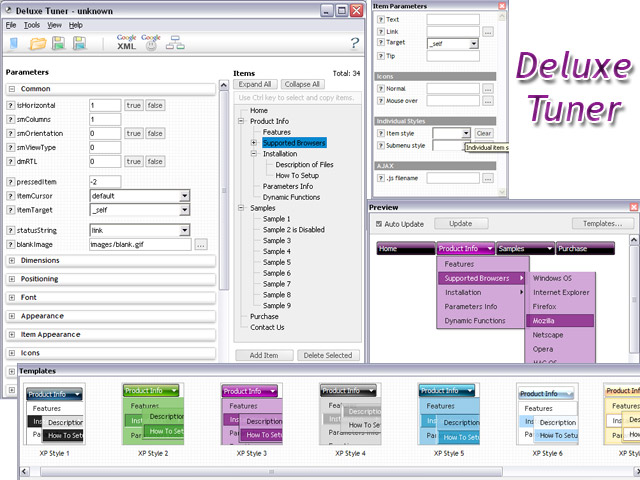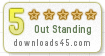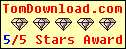Recent Questions Back Button Collapses Css Tree View
Q: I have heard from some page visitors, that they couldn’t see the menu. Could this be a problem with deactivated Java script or could you tell me some possibilities what it could be.
A: Your visitors should change security settings in IE to allow Javascript on pages they load.
When your security settings in IE doesn't allow Javascript onpages you load you can't see a dynamic page content.
There is no way to enable these preferences automatically, in othercase there are no reasons to create security preferences.
Q: I created a button set and saved the project. I was able to open it for a while, but now every time I try to open the data file it gives me this message: Access violation at address 004AACF7 in module 'deluxetuner.exe'. Read of address 00A78000. Is there anything you can help me with?
A: You used Individual Item Styles for the main items, but there was noindividual style in your parameters.
["Home","http:/www.jx2productions.com/index.html", , , , "_self", "0", , , ],
["About us","http:/www.jx2productions.com/about/index.html", , , , "_self", "0", , , ],
Q: Mouseover "QUICK LINKS" at the top. The bottom java menu navigation item is falling behind the mainnav table.
It works fine in FireFox. Any suggestions?
A: Try to add a high z-index for the DIV with top menu, for example:
<DIV id=containerHeaderNav style="POSITION: absolute; z-index:50;">
Q: I am evaluating De Luxe menu. We perhaps like to become OEM distributor.
But I have a question.
In a website i would like to align 3 menu items to the left of the page and the other items to the right.
The 3 items to the left have a different style. But all have a fixed width.
I tried to define a spacer between the items but this didn't work out.
<script type="text/javascript"
src="/webos_net/dmenu/data.js"></script><script
type="text/javascript">
var menuItems = [
["Website","/webos_net/default2.aspx?site=website",,,"","_top","0"],
["MyNorma","/webos_net/default2.aspx?site=mynorma",,,"","_top","0"],
["BackOffice","/webos_net/default2.aspx?site=portal",,,"","_top","1"],
[" ","/webos_net/default2.aspx",,,"spacer","","2"],
["Zoek","",,,"",'main','3'],
["Stamgegevens","",,,"",'main','3'],
["Repartitie","",,,"",'main','3'],
["Beheer","",,,"",'main','3'],
]
dm_init();
I also defined itemstyles:
var itemStyles = [
//hoofdmenu
["itemWidth=50pt","itemBackImage=/images/topmenu1bg.jpg","fontColor=#444444,#444444"],
//hoofdmenu selected
["itemWidth=50pt","itemBackImage=/images/topmenu1bg.jpg","fontColor=#444444,#444444","itemBorderWidth=2","itemBorderColor=#ff0000,#ff0000"],
//spacer
["itemWidth=100%"],
//default menu
["itemWidth=100pt"],
];
Can you provide a java menu samples which shows left and right alignment of menu items is possible?
A: Unfortunately it is not correctly to write
["itemWidth=100%"],
in Individual Styles. It won't work. You can set the exact width forthis space, for example:
var itemStyles = [
["itemWidth=50pt","itemBackImage=/images/topmenu1bg.jpg,/images/topmenu1bg.jpg", "fontColor=#444444,#444444","showByClick=0"],
["itemWidth=50pt","itemBackImage=/images/topmenu1bg.jpg","fontColor=#444444,#444444", "itemBorderWidth=2","itemBorderColor=#ff0000,#ff0000"],
["itemWidth=220px","itemBackColor=transparent,transparent","itemBorderWidth=0", "itemBorderStyle=none,","showByClick=0"],
["itemWidth=100pt"],
];
var menuStyles = [
];
var menuItems = [
["Website","/webos_net/default2.aspx?site=website", "", "", "", "_top", "0", "", "", "", "", ],
["MyNorma","/webos_net/default2.aspx?site=mynorma", "", "", "", "_top", "0", "", "", "", "", ],
["BackOffice","/webos_net/default2.aspx?site=portal", "", "", "", "_top", "1", "", "", "", "", ],
[" ","", "", "", "spacer", "", "2", "", "", "", "", ],
["Zoek","", "", "", "", "main", "3", "", "", "", "", ],
["Stamgegevens","", "", "", "", "main", "3", "", "", "", "", ],
["Repartitie","", "", "", "", "main", "3", "", "", "", "", ],
["Beheer","", "", "", "", "main", "3", "", "", "", "", ],
];