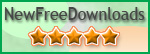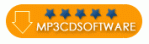Recent Questions Dynamic Custom Tree In Javascript
Q: No matter where I place the code, the html free menu always appears in the top left of the page,
I need it elsewhere obviously but it simply won't move.
A: You're using absolute position for the menu now.
You should use relative position in that case.
Change the following parameters:
var absolutePos=0;
var posX="0px";
var posY="0px";
Q: How do I set just one drop down menu hyperlink to open in a new window when the rest is set to _self?
A: You can set item's target for each item individually:
["Home","testlink.htm", "default.files/icon1_s.gif", "default.files/icon1_so.gif", "", "Home Page Tip", "_blank", "", "", "", ],
Q: I'm looking at evaluating your Deluxe menu software for inclusion in our current web based software solution and am particularly taken with the 'Ajax style' loading.
Could you please answer a couple of questions with respect to that.
At what point does it load those file ¦ initially when menu is drawn (so multiple small hits to app server) or when the user selects the menu? Does the link href *have* to be a .js file ¦ or can it be any valid file type that returns the correct data? I have to generate the menu options dynamically from a DB and therefore really need to include a JSP style file.
Our current menu system (made up of 4 levels deep contains over 300 links, which is why I want to minimise server hit as much as possible!
A: It loads when the user move his mouse above the menu items.
You can use any extension for these files. But the file structureshould be the same as in our example.
Q: Why is it that when we place a drop menu ina div that the droppping part is not right uner the menu? The menu on top banner is the problem.. Thesame code outside of a div futher down the page works fine.
I can place the same menu outside of the div and it works fine.When it is in a div the drop part of the menu is pushed to the far right of the screen.
A: Brian, see, the problem is that the script can't get css properties of the object if they are described in separate .css block (or file).
In other words, you can't get the value of "POSITION: absolute" attribute of the object if the object doesn't have this property within inline style (style="POSITION:absolute;"). To get the value you should move .css style into style="" attribute.
Please, try to add your
css file -> inline css, for example:
You should add style="POSITION: absolute;"
to the
<div id="menu">
So, you'll have:
<DIV id="menu" style="POSITION: absolute;">