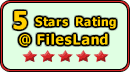Recent Questions Accordion Tree Menu Tutorial
Q: I'd really appreciate any info on how I can create dhtml menu on Mac..
A: Unfortunately we don't have step by step tutorial now.
We'll try tocreate it in the nearest time.
HTML version of Deluxe Tuner (MAC version) can be downloaded
http://deluxe-menu.com/deluxe-tuner-info.html
1. Create your menu in Deluxe Tuner application.
You can create any menu as you like in Deluxe Tuner.
You can use ready to use templates. I'm sending you package with all
templates. Just open data file in Deluxe Tuner.
Add items and subitems using buttons "Add Item" and "Add Subitem" onthe main window.
You should set items and subitems parameters on the "Item Parameters"window.
See also other parameters for the menu on the main window.
More info about menu parameters you can find on our site
(you can alsouse local version of the site which you can find in the
trial package"JavaScript Tree Menu / deluxe-menu.com /")
http://deluxe-menu.com/parameters-info.html
http://deluxe-menu.com/menu-items-info.html
You can also use Individual Styles for items and subitems:
http://deluxe-menu.com/individual-item-styles-info.html
http://deluxe-menu.com/individual-submenu-styles-info.html
2. You should install the menu on your page.
Add several rows into your html page.
<head>
...
<!-- JavaScript Tree Menu -->
<noscript><a href="http://deluxe-menu.com">Javascript Menu by Deluxe-Menu.com</a></noscript>
<script type="text/javascript"> var dmWorkPath="deluxe-menu.files/";</script>
<script type="text/javascript" src="deluxe-menu.files/dmenu.js"></script>
<script type="text/javascript" src="data-deluxe-menu.js"></script>
//data-deluxe-menu.js - data file created in Deluxe Tuner.
...
</head>
<body>
...
<table>
<tr><td><script type="text/javascript" src="deluxe-menu.files/data.js"></script></td></tr>
</table>
...
</body>
You should also copy all engine files
dmenu.js
dmenu4.js
dmenu_add.js
dmenu_dyn.js
dmenu_key.js
dmenu_cf.js
dmenu_popup.js
dmenu_ajax.js
into "deluxe-menu.files/" folder.
You should place this folder in thesame folder with your index. html page.Try that.Q: I want to use this menu with ASP. Can the link items NOT open a new window?
For ASP the current window needs to be used with whatever value is in the link parameter.
A: JavaSript menu uses window.open or href-method depending on the target parameter.
If you set "" or "_self" target the menu uses href-method and if youset "_blank" or frame name the menu uses window.open and opens your link in a new window.
You should use the following parameter
var titemTarget = "_self";
or
var titemTarget = "";
Please, see also individual items targets, for example:
{|The Team, http://www.domain.co.uk/receptionist.htm, _blank,}
Change "_blank" to "" or to "_self".
Q: It is mostly working now except where I have two rows of nav tabs.. The top row opens new pages and the bottom row is just regular div tabs... works fine in IE and Firefox but not Chrome... any ideas?
A: Try to open links in the following way:
var bmenuItems = [
["Overview","link:Sun_Cabo_Services.asp", "", "", "", "", "0", "", "", ],
["-"],
["Villa Services","link:Cabo_Villa_Services.asp", "", "", "", "", "0", "", "", ],
["-"],
["Chef/Cook Services","link:Cabo_Chef_Services.asp", "", "", "", "", "0", "", "", ],
["-"],
["Spa Services","link:Cabo_Spa_Services.asp", "", "", "", "", "0", "", "", ],
]; Q: I have just bought the software and created a first menu.
As you can see the sub-menus appear away for the menu/navigation bar.
This doesnТt happen when I put the code into an .html file without any divs.
Can you suggest what the problem might be here?
A: The problem is that the script can't get css properties of the object if they are described in separate .css block (or file).
In other words, you can't get the value of "position" attribute of the object if the object doesn't have this property within inline style(style="position:absolute"). To get the value you should move .css style into style="" attribute.
Please, try to add your
css file -> inline css, for example:
You should add <DIV id=nav_bar_main>
to the
style="position:absolute;"
So, you'll have:
<DIV id=nav_bar_main style="position:absolute;">
Check that.