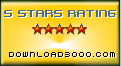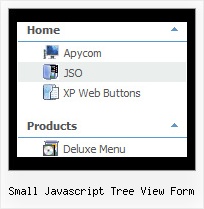Recent Questions Small Javascript Tree View Form
Q: I used the glass template to create my menu.... but I needed to add additional tabs, and my additional tabs do not look like the rest of the net dropdown menu tabs... its like the end-caps on the images are not there and I don’t find any clear instruction on how to get my added tabs to look like the existing ones.
A: You should assign Individual styles for the new items. You can findthis info in the Templates window.
Q: I figure I'm missing something basic ....
I've created a simple horizontal menu and uploaded the various files to to my website go generate the bar food menu
How do I add content to each tab rollovers so that the content will appear on this same page (as opposed to having to move to another page)?
i.e. when you click on starters, you see the starter below,
when you click on mains you see the mains below
etc. etc.
I'm new to this .....
A: You should paste your content in the <div> .. </div> tags.
<div id="content1" style=" visibility: hidden;" class="tabPage">
<br><br><br>
<p align=center><img src="img/logo_DM.gif" width=262 height=56 alt="Deluxe-Menu.com"></p>
</div>
<div id="content2" style="visibility: hidden;" class="tabPage">
<br><br><br>
<p align=center><img src="img/logo_DT.gif" width=262 height=56 alt="Deluxe-Tree.com"></p>
</div>
<div id="content3" style=" visibility: hidden;" class="tabPage">
<br><br><br>
<p align=center><img src="img/logo_DTabs.gif" width=254 height=58 alt="Deluxe-Tabs.com"></p>
</div>
See in Deluxe Tabs there are two modes:
1. var tabMode=0;
You can create only one level of tabs and assign Object Id's of theDIV's to show when you click on the tab rollovers.
["XP Tab 1","content1", "", "", "", "", "", "", "", ],
["XP Tab 2","content2", "", "", "", "", "", "", "", ],
["XP Tab 3","content3", "", "", "", "", "", "", "", ],
["XP Tab 4","content4", "", "", "", "", "", "", "", ],
2. var tabMode=1;
You can assign only links in this mode.
You should create top level items with subitems.
["XP Tab 1","", "", "", "", "", "", "", "", ],
["|Link 1_1","http://deluxe-tabs.com", "", "", "", "", "0", "", "", ],
["|Link 1_2","testlink.htm", "", "", "", "", "0", "", "", ],
["|Link 1_3","testlink.htm", "", "", "", "", "0", "", "", ],
["|Link 1_4","testlink.htm", "", "", "", "", "0", "", "", ],
["|Link 1_5","testlink.htm", "", "", "", "", "0", "", "", ],
["XP Tab 2","", "", "", "", "", "", "", "", ],
["|Link 2_1","testlink.htm", "", "", "", "", "0", "", "", ],
["|Link 2_2","testlink.htm", "", "", "", "", "0", "", "", ],
["|Link 2_3","testlink.htm", "", "", "", "", "0", "", "", ],
["|Link 2_4","testlink.htm", "", "", "", "", "0", "", "", ],
["|Link 2_5","testlink.htm", "", "", "", "", "0", "", "", ],
["XP Tab 3","", "", "", "", "", "", "", "", ],
["|Link 3_1","testlink.htm", "", "", "", "", "0", "", "", ],
["|Link 3_2","testlink.htm", "", "", "", "", "0", "", "", ],
["|Link 3_3","testlink.htm", "", "", "", "", "0", "", "", ],
["|Link 3_4","testlink.htm", "", "", "", "", "0", "", "", ],
["|Link 3_5","testlink.htm", "", "", "", "", "0", "", "", ],
You can use Object ID as well as Link in both modes. Use the following prefixes within item's link field:
"object:" - means that there is object id after it;
"link:" - means that there is a link after it.
"javascript:" - means that there is a javascript code after it, for example:javascript:alert(\'Hello!\')
So, you should write for example:
["|Link 1_1","object:Content1_1", "", "", "", "", "0", "", "", ],
Q: I would like to separate each main menu item in a dhtml menu bar with a dotted line graphic.
A: To add a separator you should
//--- Separators
var separatorImage=""; //for subitems (top items in vertical menu)
var separatorWidth="100%";
var separatorHeight="3px";
var separatorAlignment="right";
var separatorVImage="separator.gif"; //for the top items (subitems items in vertical menu)
var separatorVWidth="100%";
var separatorVHeight="2px";
var separatorPadding="";
You can create separators using menuItems, for example:
var menuItems = [
["item 1"],
["-"], // this item is separator
["item 2"],
];
Q: I'm a having an issue with my dhtml dropdown menus poping-up behind a flash object on a page. The key to this issue is that the menus work perfectly in our non-secure (HTTP) development environment, but do not work correctly on our secure (HTTPS) beta environment. The code on the 2 environments is exactly the same, and the beta environment does work when viewed in HTTP. Both the flash object and the Deluxe-Menu are called using relative paths, not absolute paths.
Please let me know what additional information you need from me. I appreciate any help you can provide.
A: Check that you're using latest version of engine files - v3.3.
You should add "opaque" parameter for <object> and <embed> tags.
See, how you should install flash on your pages.
<object classid="clsid:D27CDB6E-AE6D-11cf-96B8-444553540000" codebase="http://download.macromedia.com/pub/shockwave/cabs/flash/swflash.cab#version=6,0,0,0" height="150"
width="732" name="if-header">
<param name="movie" value="images/flash/if-header.swf">
<param name="quality" value="best">
<param name="play" value="true">
<param name="wmode" value="opaque">
<embed height="150" name="if-header" pluginspage="http://www.macromedia.com/go/getflashplayer" src="images/flash/if-header.swf" type="application/x-shockwave-flash" width="732"
quality="best" wmode="opaque" play="true">
</object>