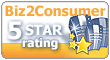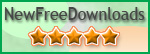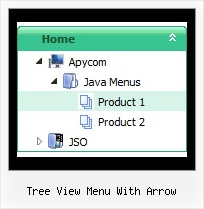Template: Tree View Menu With Arrow
Individual Style Java Tree Menu
Animation and Effects
- Click on titles of submenus - submenus will collapse or expand.
- Submenus have a fade effect in Internet Explorer when you collapse/expand them,
so your menus look like original menus in Windows XP Explorer.
- You can set different speed for animation (parameter: var tXPIterations)
Animation and Effects
- Click on titles of submenus - submenus will collapse or expand.
- Submenus have a fade effect in Internet Explorer when you collapse/expand them,
so your menus look like original menus in Windows XP Explorer.
- You can set different speed for animation (parameter: var tXPIterations)
Key features:
- different speed for an animation for submenus
- Status string shows item labels
- Inactive/Disabled items
- Personal CSS styles for separate menu elements
- Items with icons
- Submenus have a fade effect
- Submenus expand/collapse on mouseover
- Several menus on one page
- different speed for an animation for submenus
- Status string shows item labels
- Inactive/Disabled items
- Personal CSS styles for separate menu elements
- Items with icons
- Submenus have a fade effect
- Submenus expand/collapse on mouseover
- Several menus on one page