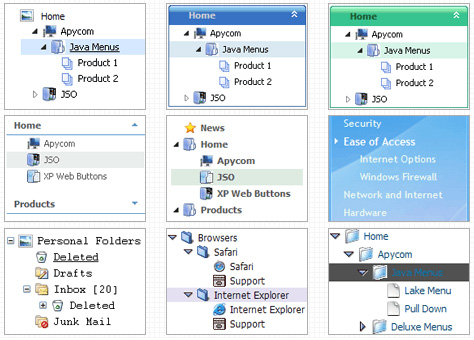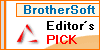Recent Questions Javascript Tree Filter
Q: When I click on a tab in the css drop down menu tabs it is not activate.
What is the setting to change this?
A: You can set "bselectedItem" and " var bselectedSmItem" parameters
based on your link before you call your data file.
For example, move " var bselectedItem" and " var bselectedSmItem" parameters
from your data file to your code.
<TD vAlign=top align=left>
/* Select Tab */
<script type="text/javascript" language="JavaScript1.2">
var bselectedItem= var bselectedSmItem= </script>
<SCRIPT src="data.js" type=text/javascript></SCRIPT>
</TD>
You should define seltabs and selsmtabs using server side script.
You can also set it on every page before you call data.js file, for example:
<TD vAlign=top align=left>
/* Select Tab */
<script type="text/javascript" language="JavaScript1.2">
var bselectedItem=4;
var bselectedSmItem=3;
</script>
<SCRIPT src="data.js" type=text/javascript></SCRIPT>
</TD>>
Q: I created a button set and saved the project. I was able to open it for a while, but now every time I try to open the data file it gives me this message: Access violation at address 004AACF7 in module 'deluxetuner.exe'. Read of address 00A78000. Is there anything you can help me with?
A: You used Individual Item Styles for the main items, but there was noindividual style in your parameters.
["Home","http:/www.jx2productions.com/index.html", , , , "_self", "0", , , ],
["About us","http:/www.jx2productions.com/about/index.html", , , , "_self", "0", , , ],
Q: I am very interested in using your deluxe menu products for mynew website design, particularly the Tree Menu.
I've been looking at the code and am a bit worried that the links used will not berecognised by Search Engine robots.
Do you have any information regarding implementation of dhtml treemenu so that the links are fully visible to search engines?
A: You can generate search engine friendly code.
Javascript/DHTML Tree is a search engine friendly menu since v2.4.
To create a search engine friendly menu you should add additional html code within your html page:
<div id="dmlinks">
<a href="menu_link1">menu_item_text1</a>
<a href="menu_link2">menu_item_text2</a>
...etc.
</div>
To generate such a code use Deluxe Tuner application.
You can find this GUI in the trial package.
Run Tuner, load your menu and click Tools/Generate SE-friendly Code (F3).
Q: Is there a convenient template somewhere that allows me to have a standard windows tree control menu that stays open so that the user does not lose track of himself.
A: Thanks for your interest in our products.
You can expand any items when you load your page.
You should add "+" symbol before the item text. For example:
["+DHTML Menus","", "images/xpicon1.gif", , , "DHTML Menus", , "0", , , , ],
["|DHTML Menu","http://dhtml-menu.com", "images/icon1.gif", "images/icon1o.gif", "images/icon1o.gif", "Information", "_self", , , , , ],
["|+DHTML Tree Menu","", "images/icon1.gif", "images/icon1o.gif", "images/icon1o.gif", "Support", "_self", "2", , , , ],
["||2 styles: standard & XP","", , , , , , "3", , , , ],
["||Individual Item & Submenu Styles","", , , , , , "3", , , , ],