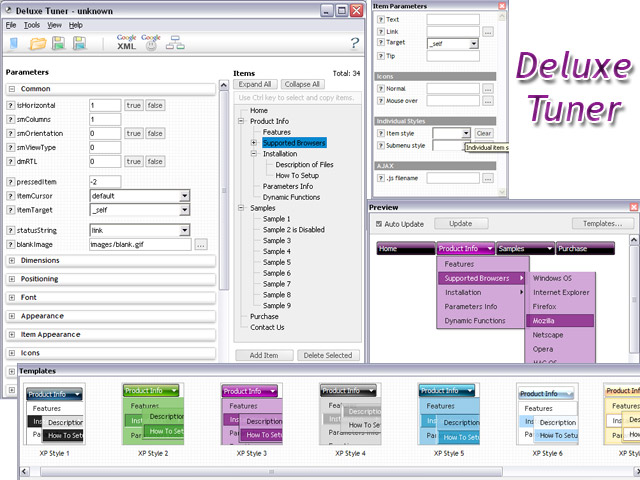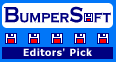Recent Questions Javascript To Save Treeview Control
Q: Can I change the style of javascript tree menu on the fly when I click the style menu items of the tree I made?
A: Theoretically you can do it.
Try to use
function dtreet_ext_userClick(itemID)
{
// Your Javascript code here
return true;
}
function and call
function dtreet_ext_changeItem (menuInd, itemID, itemParams)
function in it.
You should create Individual item style for this item and and assignthis style when you click on the item
Q: I need a way to change tabs with buttons AFTER THE PAGE IS RENDERED. This means bselecteditem is useless to me at this point.
I want to have a button called NEXT on TAB 1, and when you press that button, it switches you to TAB 2. Likewise on TAB 2 I want to have a button called NEXT that when pressed will switch you to TAB 3.
I don't want to have to post back to the server to make this work, I want a way of Javascript to change the tab indexes.
How can I do this?
A: Try to use the following function:
LTb0(menuN,itemN);
menuN - menu ID, starts with 0
itemN - item ID, starts with 0
Q: I have a website where the customer asks (requested popup) for a onclick popup window so they can listen in to a radio braodcast. i.e. popup on demand.
But, the popup needs to keep working so the user can move to another website without dropping the broadcast. In otherwords If the popup is dropped so is the broadcast. That is my issues. Help! Also, using a standard popup windows doesn't always work Cross browsers and IE works ok but Firefox still allows the user to resize the windows even if you tell it not to.
A: No, it is not possible to leave the onclick popup window after you close thepage with popup.
Q: I want to use
function dtreet_ext_userRightClick(itemID) {
alert(itemID[0]); ???
return false;
}
But how do I refer to tmenuItems array using itemID in the javascript?
For example, if I want to pop a link text, should I use alert(itemID[0]))?
It doesn't work.
Please let me know how I refer to the menu.
A: You should use the following function to get item's info:
dtreet_ext_getItemParams (0, itemID);
For example:
<script type="text/javascript">
function dtreet_ext_userRightClick(itemID)
{ var link = [];
link = dtreet_ext_getItemParams (0, itemID);
//Returns item parameters in the array:
// [item_id, index_within_submenu, parentID, level, has_child, child_count, expanded, text, link, target, tip, align, icons, hidden, disabled, visible]
alert(link[7]);
return false;
}
</script>