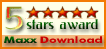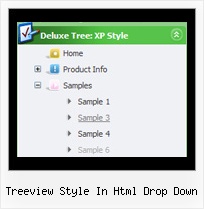Recent Questions Treeview Style In Html Drop Down
Q: I intend to purchase a copy of Deluxe menu where I will be using tree menu for a project. I have created the tree describing the menu and copied the data.Files folder, data.js file to the area where the HTML page is and pasted the relevant text into html file.
When opening the page, the tree menu in javascript is not displayed. Can you please help me resolve this problem. I have attached the data.files folder (in zipped form), the data.js file and the html page I am using
A: Now you have the following code on your html page:
<HTML>
<HEAD>
<script type="text/javascript" src="data.files/dtree.js"></script>
</HEAD>
<BODY>
</BODY>
</HTML>
It is not correct you should install the menu in the following way:
<HTML>
<HEAD>
<script type="text/javascript"> var tWorkPath="data.files/";</script>
<script type="text/javascript" src="data.files/dtree.js"></script>
</HEAD>
<BODY>
<script type="text/javascript" src="data.files/data.js"></script>
</BODY>
</HTML>
You can use "Export to HTML" function in Deluxe Tuner.
Q: I am trialing your tab menus at the moment and plan to use them on my website. I think they are excellent. I have been trying to work something out and hope you can help me. I have a nice menu set up, and want to change web pages when one of the tabs is clicked. How can the new page have the same java jump menu, but with a different tab activated? I can only seem to get this to work with a menu on a page that goes nowhere. I would have to pass a new value to bselectedItem but I don't know how.
A: Deluxe Tabs doesn't support API functions which can return theselected tab.
You can set "bselectedItem" and " var bselectedSmItem" parametersbased on your link before you call your data file.
For example, move " var bselectedItem" and " var bselectedSmItem" parametersfrom your data file to your code.
<TD vAlign=top align=left>
/* Select Tab */
<script type="text/javascript" language="JavaScript1.2">
var bselectedItem=<?php echo $seltabs; ?>;
var bselectedSmItem=<?php echo $selsmtabs; ?>;
</script>
<SCRIPT src="data.js" type=text/javascript></SCRIPT>
</TD>
You should define seltabs and selsmtabs using server side script.
You can also set it on every page before you call data.js file, forexample:
<TD vAlign=top align=left>
/* Select Tab */
<script type="text/javascript" language="JavaScript1.2">
var bselectedItem=4;
var bselectedSmItem=3;
</script>
<SCRIPT src="data.js" type=text/javascript></SCRIPT>
</TD>
Try that.
Q: Hi there, hope someone could help me out.
We have recently purchased your menu product, and I would like to know how I indicate on a javascript slide menu, the root node that was selected. So in other words, if I have a horizontal navigation and I select the 3rd index along the menu and select something from this, how can I make the 3rd index highlighted?
I am not sure how else to phrase this question and hope this makes sense. You help will be appreciated.
A: You can find more info here:
http://www.deluxe-menu.com/highlighted-items-sample.html
JavaScript Tree Menu has only two states normal and mouseover.
Try to do the following things:
- delete var pressedItem=1; parameter from your data file
- set correct parameter on each page before you call data file, forexample:
<noscript><a href="http://deluxe-menu.com">Javascript Slide Menu by Deluxe-Menu.com</a></noscript>
<script type="text/javascript"> var dmWorkPath = "menudir/";</script>
<script type="text/javascript" src="menudir/dmenu.js"></script>
<script type="text/javascript"> var pressedItem=3;</script>
...
<script type="text/javascript" src="menudir/data.js"></script>
You can also set a pressed item using Javascript API:
function dm_ext_setPressedItem (menuInd, submenuInd, itemInd, recursion)
Sets a current pressed item.
menuInd - index of a menu on a page, >= 0.
submenuInd - index of a submenu, >= 0.
itemInd - index of an item, >=0.
recursion = true/false - highlight parent items.
But notice, to use dm_ext_setPressedItem() you should know ID of selected item and subitem. You can't get this ID after you reload your page. That is why you should write your own code on PHP.
Q: I really like floatable tree menus and want to add in this website.
I am not professional website developer … I’ve installed your trial software …
but not able to add tree menus in my website.
Can you pls guide me how I can add dhtml vertical menus in left side bar of website?
A: Unfortunately we don't have step by step tutorial yet.
We'll try to create it in the nearest time.
1. Create your menu in Deluxe Tuner application.
You can create any menu you like in Deluxe Tuner.
You can use ready to use templates. You can find them in the templateswindow.
When you open Deluxe Tuner ( Javascript/DHTML Tree ) you can click "File/New"
and add items and subitems using buttons "Add Item" and "Add Subitem" on the main window.
You should set items and subitems parameters on the "Item Parameters" window.
See also other parameters for the menu on the main window.
More info about menu parameters you can find on our site
http://www.deluxe-tree.com/parameters-info.html
You can also use Individual Styles for items and subitems.
2. You should install the tree menu on your page.
You can click, for example, File/Export to HTML.
Add several rows into your html page.
<head>
...
<!-- Javascript/DHTML Tree -->
<noscript><a href="http://deluxe-tree.com">Javascript Tree Menu by Deluxe-Tree.com</a></noscript>
<script type="text/javascript"> var tWorkPath="deluxe-tree.files/";</script>
<script type="text/javascript" src="deluxe-tree.files/dtree.js"></script>
<!-- (c) 2006 - 2007, http://deluxe-tree.com -->
...
</head>
<body>
...
<table>
<tr><td><script type="text/javascript" src="menudir/data-tree.js"></script> </td></tr> //data-tree.js - data file created in Deluxe Tuner.
</table>
...
</body>
You should also copy all engine files
dtree.js - menu engine file
dtree_add.js - additional module for floatable/movable menus
dtree_dyn.js - additional module with Javascript API to change the menu "on-the-fly"
dtree_ajax.js - additional module with the AJAX-like support
into "deluxe-tree.files/" folder. You should place this folder in thesame folder with your index.html page.
Try that.