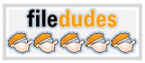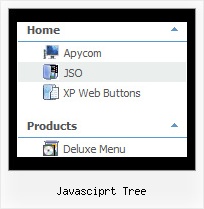Recent Questions Javasciprt Tree
Q: Does your xml drop down menu support Arabic language fonts?
A: Actually you can use any letters in the menu.
Please, check that you've set "Tools/Use utf8 encode".
When you save your data file in UTF8 you should use the same encoding on our html page.
So you should write:
<meta http-equiv="Content-Type" content="text/html; charset=utf-8">
If you don't want to use UTF-8 encode on your page you should turn off
"Tools/Use utf8 encode" property, save your data file and manually
change your letters in any text editor.
Q: I want to make a Treemenu with AJAX.
If I look in the dhtml menu tool preview all is good.
But if I put it in a html, it does not function anymore.
I'm using Version 3.2.6.12 (you sent me a while ago)
A: There is a bug in the current version of Deluxe Tuner. It doesn't saveengine file for AJAX menu - dtree_ajax.js.
Please, copy it manually now. We'll correct this bug in the nextversion.
You should also add tWorkPath parameter in your html page.
<!-- Javascript/DHTML Tree -->
<noscript><a href="http://deluxe-tree.com">dhtml menu tool by Deluxe-Tree.com</a></noscript>
<script type="text/javascript"> var tWorkPath="menu.files/";</script>
<script type="text/javascript" src="menu.files/dtree.js"></script>
<!-- (c) 2006, http://deluxe-tree.com -->Q: I am having some difficulty dynamically adding items to a tree javascript and menu.
I have a menu with one "root" item. I see the use of the "+" symbol within the item name. I do not see any documentation regarding this symbol, only "|". Can you explain?
If I have one menu with this one "root" node, how would I add an subitem to this root node?
Here is my code so far, but the inserted items appear to be at the same level as the root node.
var rootItem = dtreet_ext_getItemIDByIndex ( 0,0 );
var menuItem = new Array(10);
for ( var i = 0; i < producers.length; i++ )
{
var producer = producers[ i ];
menuItem[0] = producer.name;
dtreet_ext_insertItem ( 0, 0, i + 1, menuItem );
A: See dtreet_ext_insertItem () function has the following parameters:
function dtreet_ext_insertItem (menuInd, parentItemID, itemInd, itemParams)
Creates a new item and inserts it into a specified position.
menuInd - index of a javascript and menu on a page, >= 0.
parentItemID - ID property of an item.<, >= 0.
itemInd - index of a new item within the javascript and menu, >= 0.
itemParams - item parameters.
Notice that parentItemID is the Id property of the parent item (notindex). If you want to add top items you should set parentItemID=0.
itemInd - you should use this parameter if you want to add item in thespecific place, for example set itemInd=5 if you want to add itembefore the existing item with itemInd=5.
If you set itemInd=null the new item will be added at the end of this submenu and its index will be added automatically.
Q: Thanks. The newer version looks clean and neat (especially with Google Chrome). Awesome Product and keep it up.
As mentioned in this email below, we currently have two licenses and would like to add the date picker and dhtml modal popup included also. Please let me know of the process along with any additional incremental cost.
A: You can find popup window in Deluxe Tuner:
c:\Program Files\JavaScript Tree Menus\deluxe-menu\deluxe-tuner\
Calendar you can find here:
c:\Program Files\JavaScript Tree Menus\calendar\
More info about installation you can find on our websites:
http://www.calendardatepicker.com/
http://deluxepopupwindow.com/