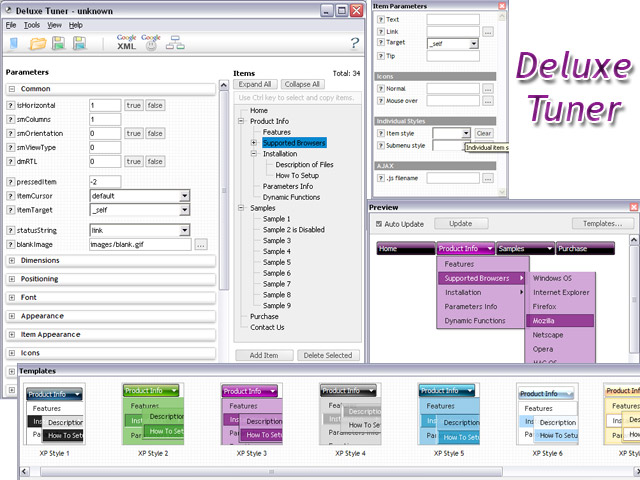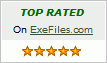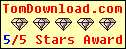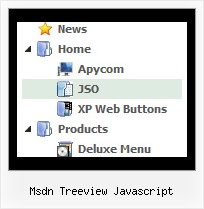Recent Questions Msdn Treeview Javascript
Q: I bought the JavaScript Tree Menu system for one website. Javascript select menu works well on all versions of IE that I tried (5,6,7)
However, the background and shadow do not render in Firefox. As a result the menu is not as attractive.
Can you help with this or am I stuck?
A: You should add Individual Item style and assign it for the top javascript select menu items:
var itemStyles = [
["itemHeight=20px"],
];
["Home","index.shtml", "", "", "First Page", "", "0", "", "", "", "", ],
["Communication","", "", "", "", "", "0", "-1", "", "", "", ],
...
Filters and transitional effects are features of Internet Explorer5.5+ only.
See more info here:
http://www.deluxe-menu.com/filters-and-effects-sample.html
Q: One more query, can we remove the following line from all the pages,
<noscript><a href=http://deluxe-menu.com/>Javascript Menu byDeluxe-Menu.com</a></noscript>
<script type="text/javascript"> var dmWorkPath = "/";</script>
As the script <noscript> tags are used in body section of webpage and when we use this in Head tag, it is creating a problem for us. Will removing this line would cause some problem in working of menu, as now a days every browser in the world supports JavaScripts.
A: You cannot delete the following line:
<script type="text/javascript"> var dmWorkPath = "/";</script>
Your menu won't work without this line.
You can try to move the following code in the <body> tag. Try that.
...
<!-- JavaScript Tree Menu -->
<noscript><a href="http://deluxe-menu.com">Javascript Menu by Deluxe-Menu.com</a></noscript>
<script type="text/javascript"> var dmWorkPath = "menudir/";</script>
<script type="text/javascript" src="menudir/dmenu.js"></script>
<!-- (c) 2006, http://deluxe-menu.com -->
...
<body>
Q: What can I do to optimize the load time for dhtml rollover
and prevent reloading it from the server with every page reload.
A: You can try to use AJAX technology.
AJAX-like technology: data for submenus can be loaded "on-the-fly" from the server.
New parameter:
var tajax = 0/1; - disables/enables AJAX-like support
Current syntax for item parameters ( var tmenuItems):
[text, link, iconNormal, iconOver, iconExpanded, tip, target, itemStyleInd, itemXPStyleInd, jsFileName]
Where jsFileName - .js filename on the server with submenu items ( var tmenuItems).
Q: I would like to know how to define separator on itemstyle or how to show separator on menu items.
Thanking you in advance.
A: You should set a separator in the menuItems, for example:
var menuItems = [
["Home","index.cfm", , , , , , , , ],
["-"],
["About Us","about.cfm", , , , , , , , ],
];
Please, see the following parameters:
//--- Separators
var separatorImage=""; //for subitems
var separatorWidth="100%";
var separatorHeight="3px";
var separatorAlignment="right";
var separatorVImage="images/public/separator.gif"; //for the top items
var separatorVWidth="100%";
var separatorVHeight="2px";
var separatorPadding="";