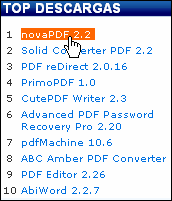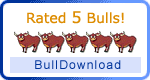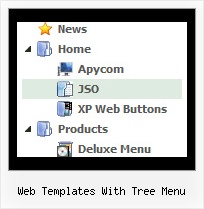Recent Questions Web Templates With Tree Menu
Q: Also. I'm very pleased to see a change font mouse over event, but I can't find where to change this in java menu program, can you help ?
A: You can set font color for mouse over state in java menu program (Font/section fontStyle parameter).
Q: I want to open a new html window on top of my current page – but I want the new html window to be a certain size only (800 x 400).
How do I do this? Can you give me the code so I can paste in the data file rather than the tuner?
A: You should write:
["Test Window","javascript:window.open('http://www.microsoft.com','_blank',
'height=400,width=800,top=10,left=10,status=yes,toolbar=no,menubar=no,location=no');", , ,'MonitorExceptions' , ,'', '',,],
Q: I purchased the full package for the application. Great job!
I have no questions about generating and/or customizing DHTML menues - it's pretty straight forwards.
I am trying to find out how to generate and customize POPUP WINDOWS.
A: To assign popup windows for links on your page do the following:
1) Open your page (for example index.html page) in any text editor.
Add link in the place where you want to have it and specify the ID (for example: win1) for it, for example:
<a href="javascript:;" id="win1">Click Here to see a window</a>
Change parameters of windows in data files, for example popup-window-XP.js.
Open it in any text editor.
2) Add your content.
You can use HTML content, Iframe (url) or any object on your page as popup windows content - Object ID.
For example select HTML content (winContent parameter in the 'Common' section), for example:
<div style="text-align:center;"><b>Sample content</b></div>
This is a simple HTML code for content. Here you may also set link to content page or ID of some element.
3) In the 'Actions' section specify the id of your link (win1) for the onClick event.
4) For example: open the popup-window-XP.html file in any text editor.
Copy all code for Popup window and paste it in the beginning of the <body> tag:
...
<body>
<!-- Deluxe Popup Window -->
<noscript><a href="http://deluxepopupwindow.com">menu drop down by DeluxePopupWindow.com <script type="text/javascript" src="popup-window-XP.files/dpopupwindow.js"></script>
<script type="text/javascript" src="popup-window-XP.js"></script>
<!-- (c) 2009, DeluxePopupWindow.com -->
5) Copy 'popup-window-XP.files/' folder and popup-window-XP.js file into the samefolder with your index.html (root folder of your website).
Q: Hi There. I wanted to use your product, but couldn’t figure out how multiple users could get varying menus using the file driven approach.
I currently use a java menu that I build on the fly without any files.
The only thing I could come up with was having each user refer to his/her own data.js file, that I can build on demand.
Does that make sense to you?
A: JavaScript Tree Menu is Javascript code only. It requires several .js files andit's generated on a client side.
Theoretically it is possible to have varying menus for multiple users.You should create your own server-side script (for example, php) thatwill change the menu for your users. The menu doesn't support such afeature.