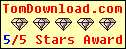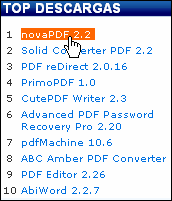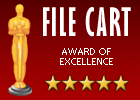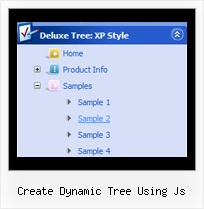Recent Questions Create Dynamic Tree Using Js
Q: The reason why I bought this javascript menu html was its ability to float. I have inserted the following data under Floatable Menu but my menu is fixed like a rock.
var floatable=1;
var floatiterations=6
var floatableX=0
var floatableY=1;
I hope you can help me once again
A: Notice, when you use floatable menu you can't use relative menu position.
So, if you use
var absolutePos = 0;
and to center the menu you use <p> or <div> with the center alignment your menu won't float.
To center your floatable menu you should set absolute coordinates.
Q: How to open a popup after clicking on a popup menu in javascript item in Mozilla.
The code in java script is supporting internet explorer but not mozilla.
A: You can write your popup menu in javascript Items in the following way:
["Home","javascript:window.open('http://deluxe-menu.com');window.focus;", "", "", "Home", "", "", "", "", "", "", ],
Q: I am using cross browser drop down menu and I would like to know how I can make a link which displays its target file in 2 frames at the same time.
The menu is placed on my main page and 2 other frames are placed at the same main page too. I would like to send parameters to the mentioed 2 frames from 1 menu item to 2 frames at the same time.
Is it possible?
A: You should call javascript function onClick
function openlinks()
{ window.open('testlink_1.htm','frame3');
window.open('testlink_2.htm','frame2');
}
["||How To Setup","javascript:openlinks()"],
Q: I must say, I'm glad I found your products! I am thoroughly impressed with your products! Once we get everything figured out and our menu set up, we'll be purchasing a license for our site.
However, I did have a question. I cannot seem to figure out how to get the individual menu styles to be applied to any of my java script menu items through the Deluxe Tuner. I've looked through through your documentation, but I cannot find anything that explains to me how I do this in the Deluxe Tuner. All I could find is this link:
http://deluxe-menu.com/individual-item-styles-info.html
Which I don't quite fully understand, and by the looks of it, it doesn't appear to explain to me how I customize my individual menu item styles through the Deluxe Tuner.
Could you please either explain to me how to do this, or provide me a link that gives me directions on how to get this to work.
I look forward to doing business with you!
A: To create Individual styles click "Edit Individual Styles..." button.
1) In the "Individual Styles" window click "Add Style", enter the name
of the new style.
2) Edit java script menu parameters of your style
4) Click "OK" button.
5) Select items (you can use Ctrl and Shift buttons to select group ofitems) and assign "Item Style"/"Submenu Style" to it. (in the "Item Parameters" window)