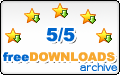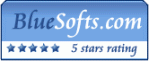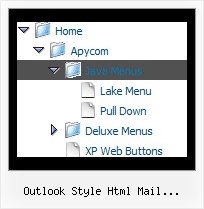Recent Questions Outlook Style Html Mail Expandable Tree
Q: How can I have the option for the navbar tabs that initiated the action highlighted once the new page is reloaded?
I want to highlight the tab which is done with 'bselectedItem', please tell me about thesub-tab option.
A: See you cannot create subitems in:
var tabMode=0;
it is not correct.
You should set
var tabMode=1;
The following parameters set the pressed items for top items andsubitems:
var bselectedItem=0; //top items
var bselectedSmItem=2; //subitems
where 0,1,2... is the index of the item in bmenuItems.
- delete var bselectedItem=1; and var bselectedSmItem=2; parameters from your data file
- set correct parameters on each page before you call data file, forexample:
<noscript><a href="http://deluxe-tabs.com">Javascript Menu by Deluxe-Tabs.com</a></noscript>
<script type="text/javascript" src="menudir/dtabs.js"></script>
<script type="text/javascript"> var bselectedItem=3;
var bselectedSmItem=5; </script>
...
<script type="text/javascript" src="menudir/data.js"></script>
Q: Is there maybe a way that I can set up the menu so that it does not load at all until someone clicks on, say, a link, such as 'Products' and clicking on that link would then load the java menu buttons onto the page in the desired position?
A: Yes, you can do it.
Delete dm_init(); function from data file and use OnClick event foryour 'Products' link.
<a href="products.html" OnClick="dm_init();">Products</a>
Q: What can I do to optimize the load time for dhtml rollover
and prevent reloading it from the server with every page reload.
A: You can try to use AJAX technology.
AJAX-like technology: data for submenus can be loaded "on-the-fly" from the server.
New parameter:
var tajax = 0/1; - disables/enables AJAX-like support
Current syntax for item parameters ( var tmenuItems):
[text, link, iconNormal, iconOver, iconExpanded, tip, target, itemStyleInd, itemXPStyleInd, jsFileName]
Where jsFileName - .js filename on the server with submenu items ( var tmenuItems).
Q: We are in the stage of design, we have a requirement to have the right click drop down menu fly out from right to left.
A: The following parameter controls the ways of showing submenus:
From left to right:
var subMenuAlign="left";
var subMenuVAlign="top";
From left to right + upwards:
var subMenuAlign="left";
var subMenuVAlign="bottom";
From right to left:
var subMenuAlign="right";
var subMenuVAlign="top";
From right to left + upwards:
var subMenuAlign="right";
var subMenuVAlign="bottom";
You can find this info here:
http://deluxe-menu.com/ways-showing-submenus-sample.html