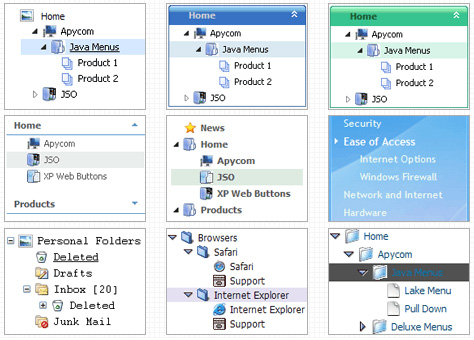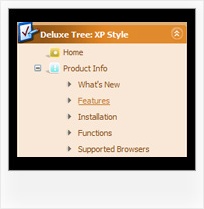Recent Questions Javascript Smart Tree Check Box Html
Q: I want to usecss tab navigation menu and i don't have any idea as to how to insert conent?
A: See in Deluxe Tabs there are two modes:
1. var tabMode=0;
You can create only one level of tabs and assign Object Id's of theDIV's to show when you click on the tab.
["XP Tab 1","content1", "", "", "", "", "", "", "", ],
["XP Tab 2","content2", "", "", "", "", "", "", "", ],
["XP Tab 3","content3", "", "", "", "", "", "", "", ],
["XP Tab 4","content4", "", "", "", "", "", "", "", ],
2. var tabMode=1;
You can assign only links in this mode.
You should create top level items with subitems.
["XP Tab 1","", "", "", "", "", "", "", "", ],
["|Link 1_1","http://deluxe-tabs.com", "", "", "", "", "0", "", "", ],
["|Link 1_2","testlink.htm", "", "", "", "", "0", "", "", ],
["|Link 1_3","testlink.htm", "", "", "", "", "0", "", "", ],
["|Link 1_4","testlink.htm", "", "", "", "", "0", "", "", ],
["|Link 1_5","testlink.htm", "", "", "", "", "0", "", "", ],
["XP Tab 2","", "", "", "", "", "", "", "", ],
["|Link 2_1","testlink.htm", "", "", "", "", "0", "", "", ],
["|Link 2_2","testlink.htm", "", "", "", "", "0", "", "", ],
["|Link 2_3","testlink.htm", "", "", "", "", "0", "", "", ],
["|Link 2_4","testlink.htm", "", "", "", "", "0", "", "", ],
["|Link 2_5","testlink.htm", "", "", "", "", "0", "", "", ],
["XP Tab 3","", "", "", "", "", "", "", "", ],
["|Link 3_1","testlink.htm", "", "", "", "", "0", "", "", ],
["|Link 3_2","testlink.htm", "", "", "", "", "0", "", "", ],
["|Link 3_3","testlink.htm", "", "", "", "", "0", "", "", ],
["|Link 3_4","testlink.htm", "", "", "", "", "0", "", "", ],
["|Link 3_5","testlink.htm", "", "", "", "", "0", "", "", ],
You can use Object ID as well as Link in both modes.
Use the following prefixes within item's link field:"object:" - means that there is object id after it;
"link:" - means that there is a link after it.
"javascript:" - means that there is a javascript code after it, for example:javascript:alert(\'Hello!\')
So, you should write for example:
["|Link 1_1","object:Content1_1", "", "", "", "", "0", "", "", ],
Q: Is it possible to designate a different font style, for thedrop down links then for the main link in the asp drop down menu?
A: Yes it is possible. It will be better for you to use another font style for your top itemsusing Individual styles.
And change font styles for your submenus using the following parameters:
var fontStyle=["bold 10px Tahoma","bold 10px Tahoma"];
var fontColor=["#FFFFFF","#A4DBCB"];
Q: All of a sudden I'm getting the 'Incorrect Copyright" on two of my sites.??
Here's what I have in the file:
<!-- JavaScript Tree Menu, Deluxe-Menu.Com -->
<noscript><a href=http://deluxe-menu.Com/>Javascript Menu by Deluxe-Menu.Com</a></noscript>
<script type="text/javascript" language="JavaScript1.2">vardmWorkPath = "menudir/dmenu.js";</script>
<!-- (c) 2005, Deluxe-Menu.Com -->
What's wrong??
A: What version of the menu you're using?
Now we have new version of the menu v2.4. We've fixed "IncorrectCopyright" message in IE7 in it.
How to upgrade to v2.4
---------------------------------------------------------------
You can download the licensed engine .js files from the same link in your license message.
JavaScript Tree Menu v2.4 has new parameters and features.
To upgrade to v2.4 you should do the following.
Step 1.
1.1 For Windows users
a. Install new license package. (you can download it from the same link in your license message)
b. Run Deluxe Tuner v2.4
c. Open menu data file (.js file where menu parameters are placed):
select File/Open…
d. Save the file: select File/Save, then click "No" button when the dialog box appears.
1.2 For other OS users
a. Open menu data file (.js file where menu parameters are placed) in a text editor.
b. Make sure that the following variables exist in the data file:
var keystrokes = 0;
var dm_focus = 1;
var dm_actKey = 113;
var dynamic = 0;
var smHideOnClick = 1;
var itemAlignTop = 'left';
var smSmartScroll = 1;
var dmAJAX = 0;
var dmAJAXCount = 30;
var dmRTL = 0;
var dmObjectsCheck = 0;
var menuBackRepeat = "repeat";
var menuHeight = "";
var transDuration2 = 200;
If one of the variables doesn't exist - add it at the beginning of the file.
c. Save the file.
Step 2. Now open HTML-page that contains JavaScript Tree Menu.
Step 3. Replace existent <noscript></noscript> tags of the menu by the following code:
<noscript><a href="http://deluxe-menu.com">Javascript Menu by Deluxe-Menu.com</a></noscript>
See more info about installation here:
http://deluxe-menu.com/installation-info.html
Step 4. Save HTML-page.
Step 5. New engine v2.4 has 7 .js files.
They are:
- dmenu.js
- dmenu4.js
- dmenu_add.js
- dmenu_dyn.js
- dmenu_key.js
- dmenu_cf.js (new v2.00)
- dmenu_popup.js (new v2.00)
Replace all old .js files by the files from v2.4.
Try that.
Q: If you look at our site in IE (PC) the deluxemenu looks great justified left w/ our logo justified right. When you look at it in Safari (Mac) the dhtml menu dropdown is stretched across the entire width of the page and our logo is no longer in view (yuk!).
A: Try to set exact width for the menu in 'px':
var menuWidth="300px";