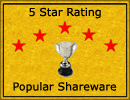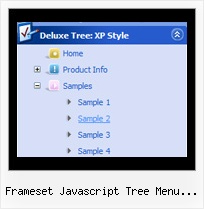Recent Questions Frameset Javascript Tree Menu Example
Q: I am using the deluxe menu in a cross frame set-up. The sub menu's are to be in the 'MAIN' frame. All works great until I have a php file loaded into the MAIN frame.. the sub menus will load in the parent frame.. where the main drop down menu is..
Click skip intro or wait for the site to appear… you will see the menu down the left side… if you click the second button down you will load a php blog page into the MAIN frame… then hover over the third button down and you will see the problem with the sub menu.. it works fine when other pages are loaded (click Home and then hover over the screenplay button again.
Everything is local (the blog is loaded and running for our server account)
A: Your menu is situated in http://www.domain.com domain andthis content is situated in http://domain.com domain(without www).
Try to use the same domains for the menu and your content.
Q: I have noticed in some other jdhtml menu system that when the user right clicks a link, they get the internet explorer link options such as Copy Shortcut, Open, and Open in New Tab/Window. This does not seem to work with dmenu.
Is this possible using dmenu?
A: You can try to write the following code for your items:
["<a href='index.html' target='_blank' class='home'>Home</a>","", "", "", "", "", "", "", "", ],
And create styles
.home{
color: #FFFFFF;}
.home:hover{
color: #FFBEBE;}
Q: How to modify data.js in deluxe menu to change the font color if the user click on css pull down menu.
Expl. If the user click on 'Webdesign' and then on 'Thema Webdesign' the color dosn't change to #333. So the user don't now, where is it. Please test it on www.media-design.ch. Thank!
A: Javascript/DHTML Tree doesn't save a presseditem as it saves a tree state. It works within 1 page only and if youreload the page you should set a pressed item using Javascript API:
function dtreet_ext_setPressedItem (menuInd, itemID)
<script type="text/javascript">
var i = <?php echo $selitem; ?>;
onload=setPressed;
function setPressed()
{
dtreet_ext_setPressedItem(0,dtreet_ext_getItemIDByIndex(0, i));
}
</script>
You should define selitem using server side script.
Q: I was wondering why when I add the code below the flash disappears in safari, but now works in Firefox, when the dropdown menu is rolled over? Can it work in both Safari and Firefox?
function dm_ext_ruleObjectHide()
{
// Safari detect
if ((parseInt(navigator.productSub)>=20020000) && (navigator.vendor.indexOf('Apple Computer') != -1) && (navigator.product=='Gecko'))
return true;
else
return false;
}
A: The following code in this function
// Safari detect
if ((parseInt(navigator.productSub)>=20020000) && (navigator.vendor.indexOf('Apple Computer') != -1) && (navigator.product=='Gecko'))
return true;
hides flash in Safari.
JavaScript Tree Menu can't drop down over an object correctly in Safari that iswhy the latter will be hidden for a time when the submenu is shown.
You can try to delete this code.