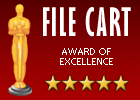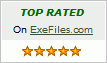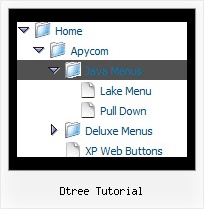Recent Questions Dtree Tutorial
Q: I'm trying to set the frame parameters to frame name body. I have tried seven different text items: body, _body, frame name=body, framename=body, "framename=body", the relative URL, and the exact URL in the titemTarget parameter (common parameters). Nothing seems to work. It always sets the target to a new window. What text do I need to enter for the default parameter to be the body frame target?
Also, is there a way to expand only the menus and not the submenus? There doesn't seem to be a halfway point. Either all the menus are open, or all closed. If I set the default to hidden, it is non-functional. If I set it to expanded, that's not what I'm looking for either.
The menu looks good; other than these two problems it is functioning properly.
A: Please, check the following parameter:
var titemTarget="framename";
You can also set item target for each item
["|Home","testlink.htm", "default.files/icon1_s.gif", "default.files/icon1_so.gif", "", "Home Page Tip", "framename", "", "", ],
Try that.
> Also, is there a way to expand only the menus and not the submenus?
You want to expand only the main items when you load your page?
If it is so you can set expanded items by default.
If you want to expand specific items by default you should set "+"symbol at the beginning of item text.
["+Javascript/DHTML Tree: XP Style","", "default.files/xpicon1_s.gif", "", "", "XP Title Tip", "", "0", "", ], // this item is expanded by default
["|Home","testlink.htm", "default.files/icon1_s.gif", "default.files/icon1_so.gif", "", "Home Page Tip", "framename", "", "", ],
["|Product Info","", "default.files/icon2_s.gif",
"default.files/icon2_so.gif", "", "Product Info Tip", "", "", "", ], // this subitem is not expanded by default
Q: I am testing out your menu system as I try to redesign my site. It is a vertical menu with submenus.
I have hundreds of pages in my site and I'd like to be able to attach your menu system to all of them.
However, I will be making changes to the menu system on a regular basis.
I do not want to go change every program in the site each time I need to make a menu change.
I was hoping you could give me some kind of programming code that I could enter into the <body> section of my html files which would automatically read a file into my prograrm, which contained the menu code.
This way when a menu change is needed, I edit one file, all the programs read that file and display the menu.
As an example of the code I would want read into a webpage at start up:
<script type="text/javascript"> var dmWorkPath="files/";</script>
<script type="text/javascript" src="files/dmenu.js"></script>
<div id="dmlinks" style="font:bold 9px Verdana;color:#FFFFFF;text-decoration:none">
<a id="dmI0" HREF="500main.htm">Home</a>
<a id="dmI2" HREF="tixbbs.htm" TARGET="text">For Sale</a>
<a id="dmI4" href="testlink.html">Place Ad</a>
<a id="dmI5" href="testlink.html">Sources</a>
</div>
<script type="text/javascript" src="data-deluxe-menu.js"></script>
A: If you change the menu parameters only there is no need to change code on each page. You should only replace your old data file (data-deluxe-menu.js) with the new one.
If you don't want to install your menu on each page, you can try to use frames, the menu has a cross-frame mode.
Please, see more info about cross-frame mode here:
http://deluxe-menu.com/cross-frame-mode-sample.html
Also you can use a server-side script (php, asp, vb, etc.) to generate html pages from templates on your server.
Q: This is al I got from the goggle code generator:
<!-- Code for JavaScript Tree Menu Items. Generated by Deluxe Tuner -->
<div id="dmlinks" style="font:normal 9px Verdana;color:#000000;text-decoration:none">
</div>
<!-- End of Code for JavaScript Tree Menu Items -->
A: You should create your menu at first and then click Tools/Generate SE-friendly Code (F3).
Q: Is there a way to have an automatic line-break for large submenu items?
I'd prefer not to have scroll bars but automatic line break of long items.
A: Try to add the following parameter in your data file
var tnoWrap=0;