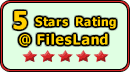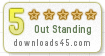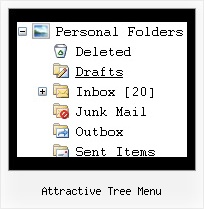Recent Questions Attractive Tree Menu
Q: I need to work it with PHP/MySQL. I have found some information on it in your Support section, but have problems to understand and wonder if you have more information or a working sample of the loading bar with PHP/ MySQL.
A: Info about generating menu (menu items )from a database, please, see:
http://deluxe-menu.com/generate-menu-from-database-xml-php-asp-vb-support.html
Please, see the example of .php file.
The content of .php file depends on your database structure.
<?php
// The example for PHP/MySQL.
// MySQL database has the table "menuTable" that contains data for menu items.
// The table has the following fields:
// 1. "text" - item text
// 2. "link" - item link
// 3. "icon1" - item icon (normal state)
// 4. "icon2" - item icon (mouseover state)
function getMenuItems()
{
$jsItems = '';
// Select all records from table "menuTable"
$allItems = mysql_query('SELECT * FROM menuTable;');
// Extract items data from database and build Javascript code for menuItems
while ($itemData=mysql_fetch_array($allItems))
{
$jsItems .= '["'.$itemData['text'].'", "'.$itemData['link'].'", "'.$itemData['icon1'].'", "'.$itemData['icon2'].'"],';
}
// Return Javascript code
return $jsItems;
}
?>
<script>
var menuParam1 = value1;
var menuParam2 = value2;
var menuParam2 = value2;
...
var menuItems = [
<?php
// Write Javascript code for menu items
echo getMenuItems();
?>
];
</script>
Q: I am creating my website on Frontpage. When I put my drop down menu in the centre of the page, it will be in the explorer browsers in the centre of the page, but when I look at other browers it isn't in the centre but on theright. I cant fix the problem. I cant find it.
A: Try to set exact width for the menu in "px":
var menuWidth="400px";
Q: I am trying to make the tab menu to work correctly and after extensive testing and I have come across a problem that I can seem to get resolved. I am using images for the tab menu with no text and <divs> to display information about each javascript new menu tab. However while the page loads I can see all the content from all the <div> javascript new menu tabs and when the page if fully loaded, the web page then displays the content correctly with all the content hidden until the correct tab is selected. Mind you this is the only thing on the webpage so there shouldn’t be any load time problems.
Please advice what is happen to resolve this issue.
A: Try to set display: none; property for the style of your DIV, forexample:
<div id="content1" style="display: none;" class="tabPage">
<br><br><br>
<p align=center><img src="../image/img/logo_DM.gif" width=262 height=56 alt="Deluxe-Menu.com"></p>
</div>
<div id="content2" style="display: none;" class="tabPage">
<br><br><br>
<p align=center><img src="../image/img/logo_DT.gif" width=262 height=56 alt="Deluxe-Tree.com"></p>
</div>
Q: I really want the actual dhtml menu bars to be SE Friendly. Is this possible?
A: You should generate search engine friendly code and install it on yourpage.
JavaScript Tree Menu is a search engine friendly menu since v1.12.
To create a search engine friendly menu you should add additional html code within your html page:
<div id="dmlinks">
<a href="menu_link1">menu_item_text1</a>
<a href="menu_link2">menu_item_text2</a>
...etc.
</div>
To generate such a code use Deluxe Tuner application.
Run Tuner, load your menu and click Tools/Generate SE-friendly Code (F3).
We use such code on our website
http://deluxe-menu.com