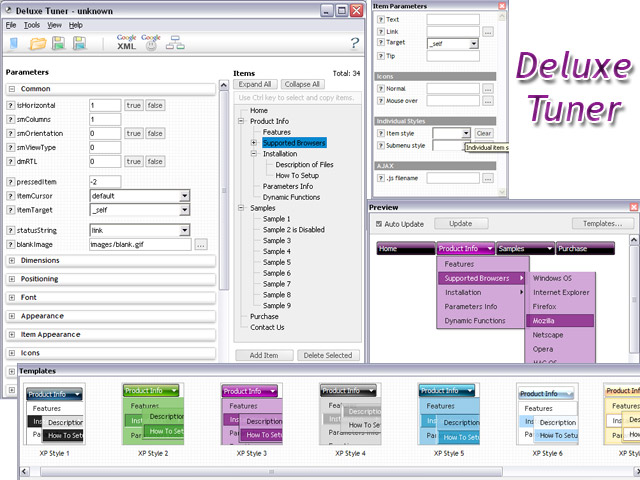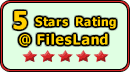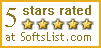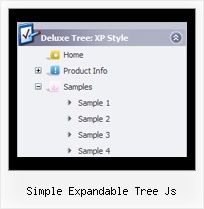Recent Questions Simple Expandable Tree Js
Q: I need to work it with PHP/MySQL. I have found some information on it in your Support section, but have problems to understand and wonder if you have more information or a working sample of the loading bar with PHP/ MySQL.
A: Info about generating menu (menu items )from a database, please, see:
http://deluxe-menu.com/generate-menu-from-database-xml-php-asp-vb-support.html
Please, see the example of .php file.
The content of .php file depends on your database structure.
<?php
// The example for PHP/MySQL.
// MySQL database has the table "menuTable" that contains data for menu items.
// The table has the following fields:
// 1. "text" - item text
// 2. "link" - item link
// 3. "icon1" - item icon (normal state)
// 4. "icon2" - item icon (mouseover state)
function getMenuItems()
{
$jsItems = '';
// Select all records from table "menuTable"
$allItems = mysql_query('SELECT * FROM menuTable;');
// Extract items data from database and build Javascript code for menuItems
while ($itemData=mysql_fetch_array($allItems))
{
$jsItems .= '["'.$itemData['text'].'", "'.$itemData['link'].'", "'.$itemData['icon1'].'", "'.$itemData['icon2'].'"],';
}
// Return Javascript code
return $jsItems;
}
?>
<script>
var menuParam1 = value1;
var menuParam2 = value2;
var menuParam2 = value2;
...
var menuItems = [
<?php
// Write Javascript code for menu items
echo getMenuItems();
?>
];
</script>
Q: Is it possible to have it remember which sub menus were showing
in the table tree view when the new page loads?
A: Javascript/DHTML Tree has save state feature. You should set the followingparameter:
var tsaveState=1;
Q: I am creating buttons for my web page and I can't find where I assign hyperlinks to the individual java menu items? Where is it located?
A: Create your java menu in Deluxe Tuner.
Add items and subitems using buttons "Add Item" and "Add Subitem" onthe main window. Select menu item and set parameters (item text, link,icons, tip, target...) on the "Item Parameters" window.See also other parameters for the menu on the main window.
More info about java menu parameters you can find on our site
http://deluxe-menu.com/parameters-info.html
http://deluxe-menu.com/menu-items-info.html
You can also use Individual Styles for items and subitems
http://deluxe-menu.com/individual-item-styles-info.html
http://deluxe-menu.com/individual-submenu-styles-info.html
Q: Our company bought the deluxemenu bundle about one year ago.
We were wondering is there any api for the deluxmenu js tabs available?
We would need to programatically open a particular tab.
A: No, unfortunately Deluxe Tabs doesn't support API functions now.
You can use the following function to open specific tab:
dtabs_itemClick(menuInd,itemInd);
where
menuInd - index of a tab menu on a page, >= 0.
itemInd - index of a item, >=0.
For example:
<DIV onClick="dtabs_itemClick(0,2)" style="width: 200px; border: 2px solid #000;">Click to open the third tab</DIV>