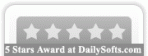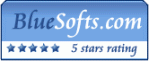Recent Questions Jquery Ajax Tree
Q: I am considering ordering your product, but I have a few questions. My site uses frames, such that the submenus display in a different frame than the top level. Do all your dhtml menu templates support frames in this manner. I am specifically interested in the Ajax and Dynamic DHTML Menu.
Are your products licensed individually or does one license get access to Ajax, Dynamic, etc.? I understand the single, multi, and developer options.
A: See you can create JavaScript Tree Menu in cross-frame mode.
See more info about cross-frame mode here:
http://deluxe-menu.com/cross-frame-mode-sample.html
JavaScript Tree Menu has the following features:
Ajax support
Cross frame support
Dynamic Menu - Javascript API
Popup mode
and others.
> Are your products licensed individually or does one license get
> access to Ajax, Dynamic, etc.?
You should order the license for JavaScript Tree Menu only.
Q: Is there a way to programmatically close a hover popup via javascript?
A: You can close the popup using the following function:document.getElementById('win').hide();
Unfortunately it won't work if you use iframe as window content.
You open another page in the popup (in Iframe) so you cannot access
document.getElementById('win').hide();
element which is situated on the first page.
When you use text or object_id as window content the content of the popup will be situated
on the same page so you can access document.getElementById('win') element and hide it.
There is a workaround for Iframe.
Use text as content type and add the following code inside popup:
<a onclick="document.getElementById('win').hide();">...</a> <iframe></iframe>Q: I have not seen anything that can help me in the question list and would like to ask how to have a mouseover drop down menu closed by default. I know that by preceding it with a '+' has it open and had assumed that removing it would close it, but it does not seem to do this.
Where in the scripts do I need to change this value and will this be updated in the future?
A: You should delete "+" signs in the top items and set the followingparameter:
var texpanded=0;
Q: Looks like this drop down menu creator does not allow you to select the levels with no text.
A: It is possible to select items without text. Please, try once again.
You can also use downwards and upwards arrows on the keyboard.