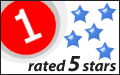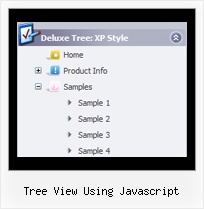Recent Questions Tree View Using Javascript
Q: Can I use an Item in the html menu for text and get the text to wrap within a predefined menuWidth ?
A: You should set the following parameter:
var noWrap = 0;
or use <br> tags within menuItems.
Q: I am very interested in using your deluxe menu products for mynew website design, particularly the Tree Menu.
I've been looking at the code and am a bit worried that the links used will not berecognised by Search Engine robots.
Do you have any information regarding implementation of dhtml treemenu so that the links are fully visible to search engines?
A: You can generate search engine friendly code.
Javascript/DHTML Tree is a search engine friendly menu since v2.4.
To create a search engine friendly menu you should add additional html code within your html page:
<div id="dmlinks">
<a href="menu_link1">menu_item_text1</a>
<a href="menu_link2">menu_item_text2</a>
...etc.
</div>
To generate such a code use Deluxe Tuner application.
You can find this GUI in the trial package.
Run Tuner, load your menu and click Tools/Generate SE-friendly Code (F3).
Q: I can’t highlight the selected menu item of the current page in the javascript flyout menu?
A: Please, check the following parameter
var pressedItem=-2;
This parameter sets an index of an item that will be highlighted by default.
-2 - the toggle mode is disabled;
-1 - the toggle mode is enabled, but no items highlighted by default;
0,1,2,3,... - index of highlighted item in a top-menu.
The menu has only two states normal and mouseover. We'll try to add the pressed state in the future.
You can set a pressed item using Javascript API:
function dm_ext_setPressedItem (menuInd, submenuInd, itemInd, recursion)
Sets a current pressed item.
menuInd - index of a menu on a page, >= 0.
submenuInd - index of a submenu, >= 0.
itemInd - index of an item, >=0.
recursion = true/false - highlight parent items.
But notice, to use dm_ext_setPressedItem() you should know ID of selected item and subitem.
You can't get this ID after you reload your page.
That is why you should write your own code on PHP.
You can also set the correct:
var pressedItem=1;
parameter on each html page.
Q: Do you have an extremely simple example of modifying drop down menus with the JavaScript API?
A: You should use the following function:
function dm_ext_changeItem (menuInd, submenuInd, itemInd, iParams)
<script language="javascript" >
dm_ext_changeItem(0, 0, 1, ["", "", "new_icon.gif", "new_icon_o.gif", "",,""]);
</script>