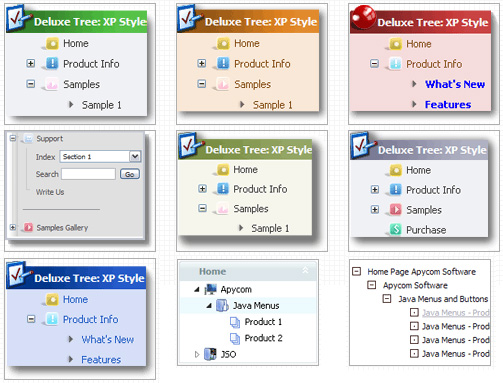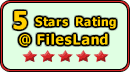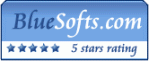Recent Questions Tree Menus In Yii Extension
Q: I downloaded the tuner and am testing the file prior to purchasing. Is there a way to set up categories and beneath those categories there are subitems...then depending on what page I am on in the website, the appropriate category and subitems automatically show up in the javascript tree view menu?
If so, can you please tell me where and how to setup a menu if it's just changing a variable. Maybe you have an example of the web?
Here's an example of what we are needing. If you open your website http://deluxe-tree.com/samples-sample.html there are 2 sep. menus, one at the top and one on the side.
If I click Samples on the top menu, the samples submenu should automatically expand on the javascript tree view menu. How would I set this up?
A: See how you should highlight and expand the selected items here:
http://deluxe-tree.com/highlight-selected-menu-item-sample.html
I'm sending you the example.Q: I have just come across your page. I need to publish a mass of data on a site where javascript ist turned off. Is dynamic drop down menus able to work in an javascript free environment?
A: No, JavaScript Tree Menu is Javascript menu.
When your security settings doesn't allow Javascript onpages you load you can't see a dynamic page content. So, you cannotsee your javascript menu at all.
Q: I am evaluating 'Javascript/DHTML Tree' and have the following question: Is it possible, and how can I hide a dhtml pop menu branch, that only shows up if user logs in with a certain password. The intent is to only make some menu branches visible to and accessible to 'superuser'.
A: Put the special script on each page of site that will open appropriate section.
(dtreet_ext_expandItem)
See more info here:
http://www.deluxe-tree.com/functions-info.htmlQ: I am not professional website developer … I’ve installed your trial software … but not able to add navigation menu tree in my website. Can you please guide me how I can add tree menus in left side bar of website?
A: Unfortunately we don't have step by step tutorial yet.
We'll try to create it in the nearest time.
1. Create your menu in Deluxe Tuner application.
You can create any menu you like in Deluxe Tuner.
You can use ready to use templates. You can find them in the templateswindow.
When you open Deluxe Tuner ( Javascript/DHTML Tree ) you can click "File/New"and add items and subitems using buttons "Add Item" and "Add Subitem" onthe main window.
You should set items and subitems parameters on the "Item Parameters"window.
See also other parameters for the menu on the main window.
More info about menu parameters you can find on our site
http://www.deluxe-tree.com/parameters-info.html
You can also use Individual Styles for items and subitems.
2. You should install the tree menu on your page.
You can click, for example, File/Export to HTML.
Add several rows into your html page.
<head>
...
<!-- Javascript/DHTML Tree -->
<noscript><a href="http://deluxe-tree.com">Javascript Tree Menu by Deluxe-Tree.com</a></noscript>
<script type="text/javascript"> var tWorkPath="deluxe-tree.files/";</script>
<script type="text/javascript" src="deluxe-tree.files/dtree.js"></script>
<!-- (c) 2006 - 2007, http://deluxe-tree.com -->
...
</head>
<body>
...
<table>
<tr><td><script type="text/javascript" src="menudir/data-tree.js"></script> </td></tr> //data-tree.js - data file created in Deluxe Tuner.
</table>
...
</body>
You should also copy all engine files
dtree.js - menu engine file
dtree_add.js - additional module for floatable/movable menus
dtree_dyn.js - additional module with Javascript API to change the menu "on-the-fly"
dtree_ajax.js - additional module with the AJAX-like support
into "deluxe-tree.files/" folder. You should place this folder in thesame folder with your index.html page.
Try that.