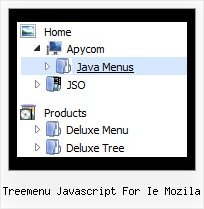Recent Questions Treemenu Javascript For Ie Mozila
Q: I don't understand how may I include content in each js tab, may you send to me examples or more information??
A: See in Deluxe Tabs there are two modes:
1. var tabMode=0;
You can create only one level of tabs and assign Object Id's of theDIV's to show when you click on the js tab.
["XP Tab 1","content1", "", "", "", "", "", "", "", ],
["XP Tab 2","content2", "", "", "", "", "", "", "", ],
["XP Tab 3","content3", "", "", "", "", "", "", "", ],
["XP Tab 4","content4", "", "", "", "", "", "", "", ],
You should paste your content in the <div> .. </div> tags.
<div id="content1" style=" visibility: hidden;" class="tabPage">
<br><br><br>
<p align=center><img src="img/logo_DM.gif" width=262 height=56 alt="Deluxe-Menu.com"></p>
</div>
<div id="content2" style="visibility: hidden;" class="tabPage">
<br><br><br>
<p align=center><img src="img/logo_DT.gif" width=262 height=56 alt="Deluxe-Tree.com"></p>
</div>
<div id="content3" style=" visibility: hidden;" class="tabPage">
<br><br><br>
<p align=center><img src="img/logo_DTabs.gif" width=254 height=58 alt="Deluxe-Tabs.com"></p>
</div>
2. var tabMode=1;
You can assign only links in this mode.
You should create top level items with subitems.
["XP Tab 1","", "", "", "", "", "", "", "", ],
["|Link 1_1","http://deluxe-tabs.com", "", "", "", "", "0", "", "", ],
["|Link 1_2","testlink.htm", "", "", "", "", "0", "", "", ],
["|Link 1_3","testlink.htm", "", "", "", "", "0", "", "", ],
["|Link 1_4","testlink.htm", "", "", "", "", "0", "", "", ],
["|Link 1_5","testlink.htm", "", "", "", "", "0", "", "", ],
["XP Tab 2","", "", "", "", "", "", "", "", ],
["|Link 2_1","testlink.htm", "", "", "", "", "0", "", "", ],
["|Link 2_2","testlink.htm", "", "", "", "", "0", "", "", ],
["|Link 2_3","testlink.htm", "", "", "", "", "0", "", "", ],
["|Link 2_4","testlink.htm", "", "", "", "", "0", "", "", ],
["|Link 2_5","testlink.htm", "", "", "", "", "0", "", "", ],
["XP Tab 3","", "", "", "", "", "", "", "", ],
["|Link 3_1","testlink.htm", "", "", "", "", "0", "", "", ],
["|Link 3_2","testlink.htm", "", "", "", "", "0", "", "", ],
["|Link 3_3","testlink.htm", "", "", "", "", "0", "", "", ],
["|Link 3_4","testlink.htm", "", "", "", "", "0", "", "", ],
["|Link 3_5","testlink.htm", "", "", "", "", "0", "", "", ],
You can use Object ID as well as Link in both modes. Use the following prefixes within item's link field:
"object:" - means that there is object id after it;
"link:" - means that there is a link after it.
"javascript:" - means that there is a javascript code after it, for example:javascript:alert(\'Hello!\')
So, you should write for example:
["|Link 1_1","object:Content1_1", "", "", "", "", "0", "", "", ],Q: How can I set Individual Style using dhtml menu creator?
A: 1) Click "Edit Individual Styles..." button.
2) In the "Individual Styles" window click "Add Style".
3) Set itemWidth parameter.
4) Click "OK" button.
5) Select your top items and assign "Item Style" to it. (in the "ItemParameters" window)
Q: Is there a tutorial on how to use css navigation bar
A: Unfortunately we don't have step by step tutorial yet.
We'll try to create it in the nearest time.
1. Create your Css menu in Deluxe Tuner.
When you open Deluxe Tuner you can click "File/New"and add items and subitems using buttons "Add Item" and "Add Subitem" onthe main window.
See the parameters for the menu on the main window.
More info about menu parameters you can find on our site
http://deluxe-menu.com/css-menu/parameters-info.html
You can also use Individual Styles for items and subitems
http://deluxe-menu.com/individual-item-styles-info.html
http://deluxe-menu.com/individual-submenu-styles-info.html
2. You should install the menu on your page.
You can click, for example, File->Save Css Menu/Export HTML
So, you'll have folder with images ("deluxe-css-menu.files/" folder by default),deluxe-css-menu.html file and deluxe-css-menu.js file with all menu parameters (project file you need, if you wantto modify your menu later).
Open deluxe-css-menu.html file in any text editor and copy several rows ofcode into your page (for example index.html page of your website).
Copy and paste several rows into your html page (index.html).
<head>
...
<style>
ul.cssMenu ul{display:none}
ul.cssMenu li:hover>ul{display:block}
ul.cssMenu ul{position: absolute;left:-1px;top:98%;}
ul.cssMenu ul ul{top:-2px; left:98%}
ul.cssMenu {
...
ul.cssMenum0 li li {
margin:0px;
}
</style>
...
</head>
You should also copy "deluxe-menu.files/" folder with all imagesinto the same folder with your index.html page.
More info about installation:
http://deluxe-menu.com/css-menu/installation-info.html
Try that.
Q: How can I setup Font Size, color for individual level, button? How?
A: You should use Individual Item Styles.
var itemStyles = [
["itemBackColor=#B6E025,#769315","fontStyle=bold 10px Bookman Old Style"], //style 0
];
menuItems = [
...
["Product Info","", "default.files/icon1.gif", "default.files/icon1o.gif", , , , , , ],
["|Features","testlink.html", "default.files/icon2.gif", "default.files/icon2o.gif", , , "0", , , ], //style 0
["|Installation","", "default.files/icon2.gif", "default.files/icon2o.gif", , , "0", , , ], //style 0
...
];