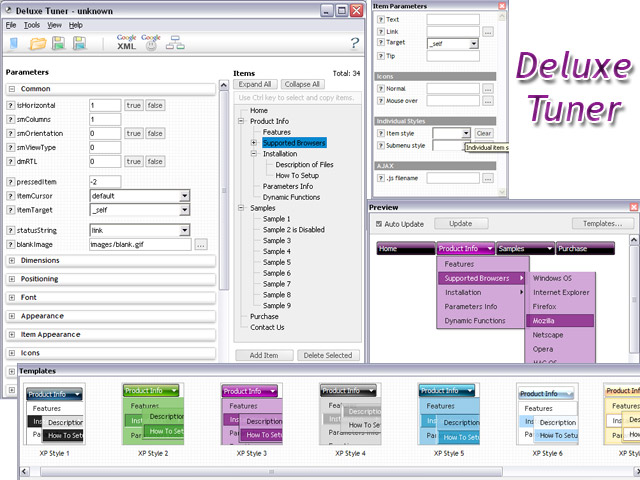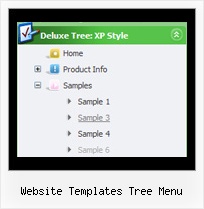Template: Website Templates Tree Menu
Individual Style Java Tree Menu
Animation and Effects
- Click on titles of submenus - submenus will collapse or expand.
- Submenus have a fade effect in Internet Explorer when you collapse/expand them,
so your menus look like original menus in Windows XP Explorer.
- You can set different speed for animation (parameter: var tXPIterations)
Animation and Effects
- Click on titles of submenus - submenus will collapse or expand.
- Submenus have a fade effect in Internet Explorer when you collapse/expand them,
so your menus look like original menus in Windows XP Explorer.
- You can set different speed for animation (parameter: var tXPIterations)
Key features:
- Submenus expand/collapse on mouseover
- Vertical orientation of the Tree Menu
- Relative/Absolute menu position
- Several menus on one page
- Movable and floatable menu
- different speed for an animation for submenus
- Personal CSS styles for separate menu elements
- 3-state icons for each item
- Submenus expand/collapse on mouseover
- Vertical orientation of the Tree Menu
- Relative/Absolute menu position
- Several menus on one page
- Movable and floatable menu
- different speed for an animation for submenus
- Personal CSS styles for separate menu elements
- 3-state icons for each item