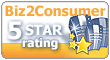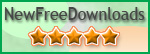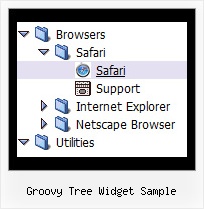Recent Questions Groovy Tree Widget Sample
Q: I want to be able to pull information into dynamic drop down menu from the mysql database.
A: You may generate a menu from a database or XML using any server-side script, e.g., PHP, ASP, VB, etc.
However, these scripts don't work inside of Javascript .js files, so,
you should move parameters of a menu from a .js file into an html-page, e.g.:
<!-- JavaScript Tree Menu -->
<noscript><a href="http://deluxe-menu.com">Javascript Menu by Deluxe-Menu.com</a></noscript>
<script type="text/javascript"> var dmWorkPath = "menudir/";</script>
<script type="text/javascript" src="menudir/dmenu.js"></script>
<!-- (c) 2008, http://deluxe-menu.com -->
<script type="text/javascript" language="JavaScript1.2">
// and describe parameters of a menu
var parameter1=value1;
var parameter2=value2;
etc.
var menuItems = [
// here you generate items using server-side scripts (php, asp, vb, etc.)
];
</script>
The example of the menu working with PHP/MYSQL you can find here:
http://deluxe-menu.com/rq-loading-bar-MySQL-support.html
Q: The menu doesn't show the drop down sub items. If you would look at the script there are two sublinks for Accommodation which however is not visible when we are doing a mouseover. I have attached the revised data.js file with this mail. Please let me know if thre is anything else hat i need to look into.
A: You should set back color for your submenus.
For example you should create style and assign it for the subitems:
var itemStyles = [
["itemBackColor=#61420A,#B77D13","itemBorderWidth=1","itemBorderStyle=solid,solid",,
"itemBorderColor=#3C2906,#3C2906"],//style0
];
["Accommodation","#", "", "", "", "", "", "", "", ],
["|test1 text text","", "", "", "", "", "0", "", "", ], //style0
["|test2 text text text text","", "", "", "", "", "0", "", "", ],//style0
You should also set the following parameters:
var itemAlign="left";
var subMenuVAlign="bottom";
Q: I have purchased the Developer License for all products.
However in the Tuner tool I don't see any option for creating calendars.
How to design javascript calendars using the tuner tool? Where is the manual for Calendar?
A: We haven't added Calendar in Deluxe Tuner.
You can find it in the installed package:
C:\Program Files\JavaScript Tree Menus\calendar\
Calendar, http://www.calendardatepicker.comQ: The problem I am having is specfically on the home page. The Navigation dhtml horizontal menu is at the top of the page. There are also Flash documents on this page only. When you go to the dhtml horizontal menu and select and option that has Sub-Items and position your mouse over those items, when the menu expands to show all of the text, it is cut off on theright side, this only occurres when there is a flash document behind the menu. All of the other pages work fine.
Do you have any idea why this occurrs? I have tried several things to fix this, but no luck. Is there a fix for this?
A: Try to set exact width for your sub menus. You can do it usingIndividual Submenu style:
var menuStylesNames=["Top Menu","width1","width2",];
var menuStyles = [
["menuBackColor=transparent","menuBorderWidth=0","itemSpacing=0","itemPadding=5px 6px 5px 6px"],
["smWidth=100px"],
["smWidth=210px"],
];
["|Modifieds ","mods.html", "", "", "", "_parent", "", "1", "", "", "", ],
["|Amateur Winter Race Bonnanza","http://triovalspeedway.vflyer.com/1/index.html", "", "", "", "", "", "2", "", "", "", ],