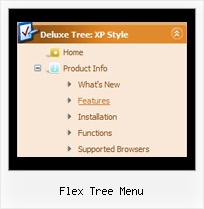Recent Questions Flex Tree Menu
Q: I have a top horizontal menu with one level sub-menus.
I am using images for the rollover (on & off). I don’t need the generated text on the main menu, only on the submenus.
??? How do I eliminate the text and only have roll-overs?
A: You should delete item's text:
["","testlink.html", "image.gif", "imageo.gif", "", "", "", "", "", ],
Q: Greetings. How do I make a menu item as default selected and open when the page loads with the dhtml menu bar script? Thanks.
A: JavaScript Tree Menu has only two states normal and mouseover.
Try to do the following things:
- delete var pressedItem=1; parameter from your data file
- set correct parameter on each page before you call data file, forexample:
<noscript><a href="http://deluxe-menu.com">dhtml menu bar script by Deluxe-Menu.com</a></noscript>
<script type="text/javascript"> var dmWorkPath = "menudir/";</script>
<script type="text/javascript" src="menudir/dmenu.js"></script>
<script type="text/javascript"> var pressedItem=3;</script>
...
<script type="text/javascript" src="menudir/data.js"></script>
You can also set a pressed item using Javascript API:
function dm_ext_setPressedItem (menuInd, submenuInd, itemInd, recursion)
Sets a current pressed item.
menuInd - index of a dhtml menu bar script on a page, >= 0.
submenuInd - index of a submenu, >= 0.
itemInd - index of an item, >=0.
recursion = true/false - highlight parent items.
But notice, to use dm_ext_setPressedItem() you should know ID of selected item and subitem. You can't get this ID after you reload your page. That is why you should write your own code on PHP.
Q: Navigation bar code should indicate with on which page I me just considers..
(with anothercolour of the font of the active Link from the navigation, or an underline, bolder font, ...).
A: JavaScript Tree Menu has only two states normal and mouseover,
but you can highlight menu items in two ways:
Try to do the following things:
- delete var pressedItem=1; parameter from your data file
- set correct parameter on each page before you call data file,
for example:
<noscript><a href="http://deluxe-menu.com">Javascript Menu by Deluxe-Menu.com</a></noscript>
<script type="text/javascript" src="menudir/dmenu.js"<>/script<
>script type="text/javascript"< var pressedItem=3;>/script<
...
<script type="text/javascript" src="menudir/data.js"></script>
You can also set a pressed item using Javascript API:
function dm_ext_setPressedItem (menuInd, submenuInd, itemInd, recursion)
Sets a current pressed item.
menuInd - index of a menu on a page, >= 0.
submenuInd - index of a submenu, >= 0.
itemInd - index of an item, >=0.
recursion = true/false - highlight parent items.
But notice, to use dm_ext_setPressedItem() you should know ID of selected item and subitem.
You can't get this ID after you reload your page. That is why you should write your own code on PHP.
You can find more info here:
http://www.deluxe-menu.com/highlighted-items-sample.html
Q: first - the deluxe menu is a nice tool, greatly.
but I have 2 little problems:
- I'll display the item direct side by side without distance, I can't found the parameter
- I wish the actual site (dhtml vertical menu item) in another colour
A: > - I'll display the item direct side by side without distance, i cant found the parameter
Check that you have correct
var menuWidth="";
parameter.
You can send us a copy of your html page (including .js files) ora direct link to your website, so we can check it.
> - I wish the actual site (menu item) in another colour
You can create Individual Item style and assign it for the top items,for example:
var itemStyles = [
["itemBackColor=#8080FF,#FFFF80","itemBorderWidth=1","itemBorderStyle=solid,solid", "itemBorderColor=#000080,#FF8000","showByClick=0"], //style0
];
var menuItems = [
["Item 1","", "", "", "", "", "0", "", "", "", "", ], //style0
["Item 2","", "", "", "", "", "0", "", "", "", "", ], //style0
["|Item 3","", "", "", "", "", "", "", "", "", "", ],
["|Item 4","", "", "", "", "", "", "", "", "", "", ],
["Item 5","", "", "", "", "", "0", "", "", "", "", ], //style0
["|Item 7","", "", "", "", "", "", "", "", "", "", ],
["|Item 8","", "", "", "", "", "", "", "", "", "", ],
["Item 6","", "", "", "", "", "0", "", "", "", "", ], //style0
];