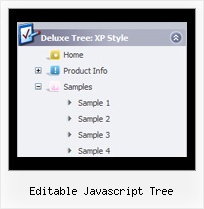Recent Questions Editable Javascript Tree
Q: I am attempting to install a menu I've created into FrontPage2003.
I read what the web site says but it didn't seem to work. Any other suggestions?
A: JavaScript Tree Menu wasn't developed as Dreamweaver/Frontpage extension,BUT you can use it as standard Javascript files. To install the menuinto your html page:
1. open the page in your program
2. open html source code of the page
3. add several rows of code (<script> tags), For info see: http://deluxe-menu.com/installation-info.html
That's all.
To create and configure your menus use Deluxe Tuner application
(included into the trial package): http://deluxe-menu.com/deluxe-tuner-info.html
Q: I want to highlight an activeted Page with your delux menue tool, which I have bought.
If I have clicked an item from the menue and the site and the new site opened, I want to change the color of this active item.
Can you give me concrete informations about this problem!?
A: The menu has only two states normal and mouseover.
Try to do the following things:
- delete var pressedItem=1; parameter from your data file
- set correct parameter on each page before you call data file, forexample:
<noscript><a href="http://deluxe-menu.com">Javascript Menu by Deluxe-Menu.com</a></noscript>
<script type="text/javascript"> var dmWorkPath = "menudir/";</script>
<script type="text/javascript" src="menudir/dmenu.js"></script>
<script type="text/javascript"> var pressedItem=3;</script>
...
<script type="text/javascript" src="menudir/data.js"></script>r dmWorkPath = "menudir/";</script>
<script type="text/javascript" src="menudir/dmenu.js"></script>
<script type="text/javascript"> var pressedItem=3;</script>
...
<script type="text/javascript" src="menudir/data.js"></script>
You can also set a pressed item using Javascript API:
function dm_ext_setPressedItem (menuInd, submenuInd, itemInd,
You can also set a pressed item using Javascript API:
function dm_ext_setPressedItem (menuInd, submenuInd, itemInd, recursion)
Sets a current pressed item.
menuInd - index of a menu on a page, >= 0.
submenuInd - index of a submenu, >= 0.
itemInd - index of an item, >=0.
recursion = true/false - highlight parent items.
But notice, to use dm_ext_setPressedItem() you should know ID of selected item and subitem.
You can't get this ID after you reload your page. That is why you should write your own code on PHP.
Q: I would like two level of tabs i.e.
Tab 1 entertainment
Opens up another level of tabs
Tab 1_2 movies with information displayed in the tab not on new page
Tab 1_3 music with information displayed in the tab not on new page
Tab 1_4 tv and so on...
A: Unfortunately, you cannot do it using Deluxe Tabs in TabMode. Youcannot use object ID to show in TabMode, only links.
You can use 2 menus:
Tab 1 entertainment //1st menu
--------DIV----------------------
Tab 1_2 Tab 1_3 Tab 1_4 //2nd menu
----------DIV's for second menu--------------
content
----------end DIV's for second menu ---------
----------end DIV for the first menu -------
Q: How do I get a second javascript popup window on the same page?
A: You should create another popup for the second link. Notice that you should use differentID's:
<a id="win2" href="javascript:;">
<img height="173" align="bottom" width="150" x-sas-useimageheight="" x-sas-useimagewidth="" src="gifs/vargas2.gif"/>
</a>
in Deluxe Tuner specify another parameters:
WinID = window2
(Use another winID than you have in your first data file if you don't want to
close 1-st popup window after you open the 2-nd one or use the same winID=win if you want to close 1-st popup.)
new url
onClick = win2
Save this popup (use another name, for example: popup2.html).