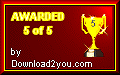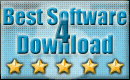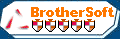Recent Questions Dhtml Treeview With Checkbox
Q: I replaced the code you suggested and I downloaded the current version of Deluxe-Tuner. I also removed the Javascript roll-overs I had elsewhere on the page and created the text.
I still get 'Error on page' when I hover over the first java scrolling menu item.
Please help! I need to buid this site out by Monday.
A: Now you have several errors in your data file:
var menuBackColor="f9f9ec";
You should write:
var menuBackColor="#f9f9ec";
The following parameters cannot be empty:
var menuBorderWidth="0";
var itemBorderWidth="0";
It is not correct to write the java scrolling menu parameter in the following way:
var itemBorderStyle=["1px","1px"];
You should write:
var itemBorderStyle=["none","none"];
If you want to add borders in the subitems you should write:
var itemBorderWidth="1";
var itemBorderColor=["#c59d1f","#c59d1f"];
var itemBorderStyle=["solid","solid"];
And to remove border from the top items you should create Individualstyle and assign it to the top items:
var itemStyles = [
["itemBorderWidth=0","itemBorderStyle=none,none"],
];
["","", "/images/nav_OFF_01.gif", "/images/nav_ON_01.gif", "", "","0", "", "", "", "", ], //assign style 0
["","", "/images/nav_OFF_02.gif", "/images/nav_ON_02.gif", "", "", "0", "", "", "", "", ], //assign style 0
...
Q: Now I wonder what I have to do in my script to make dhtml sub menu be displayed horizontal instead of vertical. I want them to display vertical be left - aligned and be shown by a white Background. How can I achieve this?
A: You should set the following parameters:
var smColumns=0;
var smOrientation=1; //horizontal orientation of submenus
set white backcolor for submenus
["itemWidth=60px","itemBackColor=#FFFFFF,#FFFFFF","itemBorderWidth=0","itemBorderStyle=none,",
"itemBorderColor=#FFFFFF,", "fontColor=#404040,#404040","fontDecoration=none,underline"],
Q: I would like to add a javascript link but cannot seem to get it handle the event as a tag or onclick event. I just want to grab the current page, insert it into a string, and go off to the page it specifies. Can this be done?
A: You're able to use Javascript for each item, for example:
var menuitems = [
["item text", "javascript:your_code_here"]
];
Unfortunately, you can't assign onmouseover/onClick event to each item.
However, you can achieve this by using standard html objects within items, for example:
var menuitems = [
["<div onClick='your_code_here'>item text</div>", "index.html"]
];
Q: I would like first to thank you for your products.
I downloaded the trial script and it's ok except for Hebrew or Right To Left languages.
Do you have a solution for this issue ??
A: You can use right-to-left languages the same way as in standard htmlcode.
Set "dir=rtl" for <html> tag.
Try that.