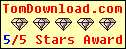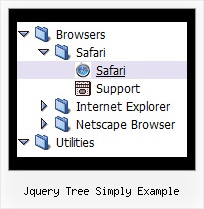Recent Questions Jquery Tree Simply Example
Q: I had test on php but I have problem with content "ABC-1" not show when run page first of the tab menu javascript, anh then I click it is show content.
A: Check parameter:
var bselectedItem = 0;
Selected tab index by default. Index is an tab number in bmenuItems array.
It Must be > = 0;
Q: I am currently having a look at the use of your drop down menu and was wondering if there was an option to make all of the top menu links the same size?
At current It looks like it is on a percentage increase related to the amount of text, can I change this to a fixed value no matter the text amount?
A: You can use Individual Item Style.
Use that parameter:
var itemWidth=100px
Width of an item (px, % or other units).
For example:
var itemStyles = [
["itemWidth=150"], // style 0
];
var menuItems = [
["Home", "index.html", "myicon1.gif", "myicon2.gif", "Home Page Tip", "_self", "0"], // assign style 0
["About", "about.html", "myicon3.gif", "myicon4.gif", "About Us Tip", "_self", "0"], // assign style 0
];
Q: I want to have the pop-up floating window display as you mouse over an image - is this possible?
A: For example you want to open a popup onMouseover, onClick oronMouseout on a link.
So, you should create a link on your page and set id="" for it, forexample:
<a href="javascript:;" id="link">Open popup OnClick</a>
<a href="javascript:;" id="over">Open popup OnMouseover</a>
<a href="javascript:;" id="out">Open popup OnMouseOut</a>
In Deluxe Tuner you should set:
onMouseOver - over
onMouseOut - out
onClick - link
So you'll have
deluxePopupWindow.attachToEvent(win,',,onClick=link,onMouseOver=over,onMouseOut=out,')Q: I have used for your software for Menu creation(Trial version). We integrated it in our appliaction running good on IE 6. It has some whitespaces also. Menu using dhtml is not displayed in IE 7 when integrated in our application. When we call your html directly in IE 7 then it displays.
In Mozilla ,menu is displayed but without transitional Effects.
I am interest buy your software. If we are assured that above issues will be fixed in licensed version.
A: > Menu using dhtml is not displayed in IE 7 when integrated in our application.Try to set exact width for the menu, for example: var menuWidth="300px";
> In Mozilla, menu using dhtml is displayed but without transitional Effects.Filters and transitional effects are features of Internet Explorer5.5+ only.
See more info here:
http://www.deluxe-menu.com/filters-and-effects-sample.html