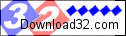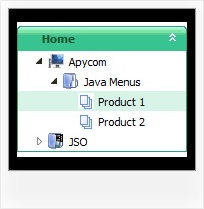Recent Questions Javascript Tree Explorer Documents
Q: Please advise on how to install a created js popup window to an html page linked to text.
A: For example you want to open your popup window when you click the link on your page.
You should do the following:
1) Open your page (for example index.html page) in any text editor.
Add link in the place where you want to have it and specify the ID (for example: win1) for it, for example:
<a href="javascript:;" id="win1">Click Here to see a window</a>
2) Create a popup window in Deluxe Tuner. Add your content.
You can use HTML content, Iframe (url) or any object on your page as popup windows
content - Object ID.
For example select HTML content (winContent parameter in the 'Common' section) and add
the content in HTML Content window,
for example:
<div style="text-align:center;"><b>Sample content</b></div>
This is a simple HTML code for content. Here you may also set link to content page or ID of some element.
3) In the 'Actions' section specify the id of your link (win1) for the onClick event.
4) Select the template you want to use.
5) Export your popup window to HTML page. File -> Export -> To HTML. Save it in any testfolder.
So, you'll have:
deluxe-popup-window.files/
deluxe-popup-window.html
deluxe-popup-window.js
6) Open the generated deluxe-popup-window.html file in any text editor.
Copy all code for Popup window and paste it in the beginning of the <body> tag:
<!-- Deluxe Popup Window -->
<noscript><a href="http://deluxepopupwindow.com">menu drop down by DeluxePopupWindow.com</a></noscript>
<script type="text/javascript" src="deluxe-popup-window.files/dpopupwindow.js"></script>
<script type="text/javascript" src="deluxe-popup-window.js"></script>
<!-- (c) 2009, DeluxePopupWindow.com -->
7) Copy 'deluxe-popup-window.files/' folder and deluxe-popup-window.js file into the same
folder with your index.html (root folder of your website).
Q: I have one more question. I built the menu using Deluxe Tuner.
I cannot find where to change the mouse over color from blue to something more appropriate in my drop down menu templates. Can you tell me where to do this?
A: You should change the second color in the following parameter:
var itemBackColor=["#FCEEB0","#65BDDC"];
Q: I use Namo WebEditor 2006 to edit our site.
I used your program to create a drop down menu but when I try to paste the script into my editor I don't get the menu. I have read your instructions and followed them step by step several times but I have had no success. Can you please assist me.
A: JavaScript Tree Menu wasn't developed as Namo WebEditor 2006/Dreamweaver/Frontpage extension,
BUT you can use it as standard Javascript files. To install the menuinto your html page:
1. open the page in Namo WebEditor 2006/Dreamweaver/Frontpage
2. open html source code of the page
3. add several rows of code (<script> tags), For info see:
http://deluxe-menu.com/installation-info.html
That's all.To create and configure your menus use Deluxe Tuner application(included into the trial package):http://deluxe-menu.com/deluxe-tuner-info.html
Q: Is it possible to integrate a search window for my customers in your apycom dhtml menu..
A: You can use any html code within your menu items.
To add input area and a button you should write your menu item in thefollowing way:
["|Search <input type=text style='width:80px;height:17px;font:normal 10px Tahoma,Arial;'> <input type=button value='Go' style='width:30px;height:17px;font:normal 10px Tahoma,Arial;'>", "", "", "", "", "", "", "0"],
You should also add your own code that search has functioned.