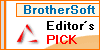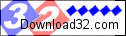Recent Questions Web Tree Icons
Q: I am thinking of purchasing your javascript menu creator. I have a question about a single use license. I have two computers my home desktop and my laptop that I travel with. Since I would be the only user would I be able to put a copy of javascript menu creator on each computer?
A: You can install JavaScript Tree Menus on unlimited number of computers.
With Single Website license your reg. key will work on the registereddomain only.
See more info:
http://deluxe-menu.com/single-website-license-purchase.html
Q: We are registered users of the JavaScript Tree Menu software. Today I tried to use the Javascript API, but there is something I do not understand and want to ask for support.
First, I set up a very simple menu:
var menuItems=[
['Menu 1'],
['|Submenu 1'],
['Menu 2'],
['|Submenu 2'],
];
This menu is built via dm_init().
Then, I inspect the menu (in Firebug):
>>> dm_ext_getSubmenuParams(0, 0)
["dm0m0", 2, "", 0, 1]
>>> dm_ext_getSubmenuParams(0, 1)
["dm0m1", 1, "dm0m0i0", 1, 0]
>>> dm_ext_getSubmenuParams(0, 2)
["dm0m2", 1, "dm0m0i1", 1, 0]
Ok, there are three submenus. Now I am going to delete one of them:
>>> dm_ext_deleteItem(0, 0, 1)
"Menu 2" disappears on the screen, this works as expected. But now when I re-inspect the menu using the API, I find that the API reports exactly the same as before:
>>> dm_ext_getSubmenuParams(0, 0)
["dm0m0", 2, "", 0, 1]
>>> dm_ext_getSubmenuParams(0, 1)
["dm0m1", 1, "dm0m0i0", 1, 0]
>>> dm_ext_getSubmenuParams(0, 2)
["dm0m2", 1, "dm0m0i1", 1, 0]
So, it seems the report function continues to know about the original menu structure and reflects it. Am I using the API in a wrong way?
The problem I want to solve is to remove the entire menu dinamico dhtml, in order to rebuild it dynamically. Because I did not see a function aimed to this functionality, my plan was to delete all main menu entries subsequently until the main menu inspector no longer reports an entry. Is there (a better) way to achieve this?
A: Unfortunately, dm_ext_deleteItem() only change visibility of theseitems.
It doesn't delete them completely.
We'll try to fix it in the next versions of JavaScript Tree Menu.
Q: Please kindly help to this problem, in my pass few weeksI'm using my deluxe menu and I can type arabic text there, but now its seems that the software is not recognizing the arabic text, from my screenshot you can understand that it shows a different symbols although im typing arabic font.
Now I couldnt type arabic font and I have existing projects website and need to edit it again but I can't coz my software is not recognizing the arabic text.
A: Unfortunately, you can't use arabic characters in Deluxe Tuner application.
You should manually correct your code.
And after you create your menu you can open your data file (created inDeluxe Tuner) in any text editor (click F4 on this file) and add your text parameter, forexample:
["Home","testlink.html", , , , , , , , ],
["Product Info","", "default.files/icon1.gif", "default.files/icon1o.gif", , , , , , ],
["|Features","testlink.html", "default.files/icon2.gif", "default.files/icon2o.gif", , , , , , ],
["|Installation","", "default.files/icon2.gif", "default.files/icon2o.gif", , , , , , ],
["||Description of Files","testlink.html", "default.files/icon6.gif", "default.files/icon6o.gif", , , , , , ],
...You should enter text to "Home", "Product Info", "|Features","|Installation","||Description of Files" fields in the text editor.Try that.
Q: We would need to programatically open a particular tab in the horizontal tab menu.
A: Unfortunately Deluxe Tabs doesn't support API functions now.
You can use the following function to open specific tab:
dtabs_itemClick(menuInd,itemInd);
where
menuInd - index of a tab menu on a page, >= 0.
itemInd - index of a item, >=0.
For example:
<DIV onClick="dtabs_itemClick(0,2)" style="width: 200px; border: 2px solid #000;">
Click to open the third tab
</DIV>