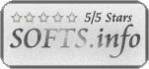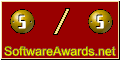Recent Questions Collapse Expand Toolbar Treeview Menu Xml
Q: I'm a having an issue with my dhtml dropdown menus poping-up behind a flash object on a page. The key to this issue is that the menus work perfectly in our non-secure (HTTP) development environment, but do not work correctly on our secure (HTTPS) beta environment. The code on the 2 environments is exactly the same, and the beta environment does work when viewed in HTTP. Both the flash object and the Deluxe-Menu are called using relative paths, not absolute paths.
Please let me know what additional information you need from me. I appreciate any help you can provide.
A: Check that you're using latest version of engine files - v3.3.
You should add "opaque" parameter for <object> and <embed> tags.
See, how you should install flash on your pages.
<object classid="clsid:D27CDB6E-AE6D-11cf-96B8-444553540000" codebase="http://download.macromedia.com/pub/shockwave/cabs/flash/swflash.cab#version=6,0,0,0" height="150"
width="732" name="if-header">
<param name="movie" value="images/flash/if-header.swf">
<param name="quality" value="best">
<param name="play" value="true">
<param name="wmode" value="opaque">
<embed height="150" name="if-header" pluginspage="http://www.macromedia.com/go/getflashplayer" src="images/flash/if-header.swf" type="application/x-shockwave-flash" width="732"
quality="best" wmode="opaque" play="true">
</object>
Q: I purchased your product yesterday and was quite impressed, but I am having a bit of aproblem with my submenuitems. In the general menu properties there is a "Global" vartitemHeight = 22; My problem is that I would like my upper level of my dhtml tree to have one itemheight and my submenuitems to have a smaller height.Is this possible?
A: In the XP Style
var tXPStyle=1;
the item's height for the top items and submenus will be different.
If you want to use
var tXPStyle=0;
you can set ite's height for the submenus:
var titemHeight=16;
And for other items use the blank icon with the height you want to have for the upper
level of your menu items.
Q: I had just purchased tree menu license. I found that the tree menu is not float when position is set to absolute.
Is it possible to make the position relative and set the floating tree?
A: Tree menu will float with absolute position only:
var tabsolute=1;
Q: I have seen menu like this when i scroll the page the manu will scroll follow.....can delux menu do that ?
If can how ?
A: You should use floatable feature.
You should set absolute coordinates for your menu
var absolutePos=1;
var posX="10px";
var posY="10px";
var floatable=1;
You should also check that you have dmenu_add.js file in the samefolder with dmenu.js.