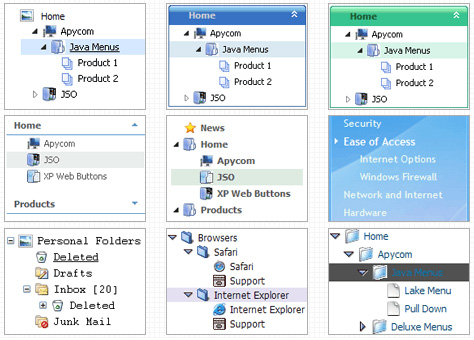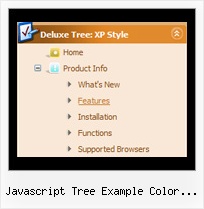Recent Questions Javascript Tree Example Color Coded
Q: I just downloaded the beta for IE8
http://www.microsoft.com/windows/products/winfamily/ie/ie8/readiness/Install.htm
And it looks like the java script menu code has a lot of issues with it. Are you guys going to be supporting IE8?
A: Yes, we're planning the full support for IE8 as well as for all major browsers.
All issues will be fixed with final version of IE8.
Q: Hi there, hope someone could help me out.
We have recently purchased your menu product, and I would like to know how I indicate on a javascript slide menu, the root node that was selected. So in other words, if I have a horizontal navigation and I select the 3rd index along the menu and select something from this, how can I make the 3rd index highlighted?
I am not sure how else to phrase this question and hope this makes sense. You help will be appreciated.
A: You can find more info here:
http://www.deluxe-menu.com/highlighted-items-sample.html
JavaScript Tree Menu has only two states normal and mouseover.
Try to do the following things:
- delete var pressedItem=1; parameter from your data file
- set correct parameter on each page before you call data file, forexample:
<noscript><a href="http://deluxe-menu.com">Javascript Slide Menu by Deluxe-Menu.com</a></noscript>
<script type="text/javascript"> var dmWorkPath = "menudir/";</script>
<script type="text/javascript" src="menudir/dmenu.js"></script>
<script type="text/javascript"> var pressedItem=3;</script>
...
<script type="text/javascript" src="menudir/data.js"></script>
You can also set a pressed item using Javascript API:
function dm_ext_setPressedItem (menuInd, submenuInd, itemInd, recursion)
Sets a current pressed item.
menuInd - index of a menu on a page, >= 0.
submenuInd - index of a submenu, >= 0.
itemInd - index of an item, >=0.
recursion = true/false - highlight parent items.
But notice, to use dm_ext_setPressedItem() you should know ID of selected item and subitem. You can't get this ID after you reload your page. That is why you should write your own code on PHP.
Q: The dhtml floating menu does not align to the top of the column and it migrates as one scrolls up or down the page. I would like it to stay in one place.
A: 1) Add valign="top"> parameter for the TD tag with the menu:
<td valign="top">
<script type="text/javascript" src="welcome_files/frenchdata.js"></script>
2) Open your frenchdata.js file in any text editor (or Deluxe Tuner) and change:
var absolutePos=0;
var posX="20px";
var posY="120px";
to
var absolutePos=0;
var posX="0px";
var posY="0px";
3) To turn off the floating feature you should set the following parameter in yourfrenchdata.js file:
var floatable=0;
Q: By the way, this is an issue at your site, too...
Have a look at
http://deluxe-menu.com/objects-overlapping-sample.html in
FireFox - when hovering over the Product Info or Samples buttons, the JavaScript Tree Menu flash element disappears behind the drop-down menu.
I notice this pages states: "If for some reasons a submenu can't drop down over an object the latter will be hidden for a time when the submenu is shown.".
A: Unfortunately, it is really so.
Now there is no work around for this.
We'll try to fix this bug in the future version of JavaScript Tree Menu.