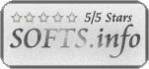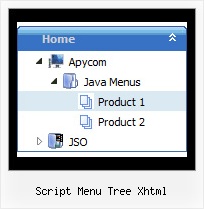Recent Questions Script Menu Tree Xhtml
Q: I can't seem to get the floating function to work for a image tab menu.
A: Notice, your tree menu won't float with relative position. You shouldset:
var tabsolute=1;Q: I have setup some tabs on a site that I am designing and for some reason when i click on a tab and it links to another page it automatically highlights the first tab in the row.
I have triedfiddling with it and have not been able to figure it out. Can someone point me in the right direction to have the correct tab selected in the css tab menu after i click it and goto the page.
A: Deluxe Tabs doesn't support API functions which can return theselected tab.
You can set "bselectedItem" and " var bselectedSmItem" parametersbased on your link before you call your data file.
For example, move " var bselectedItem" and " var bselectedSmItem" parametersfrom your data file to your code.
<TD vAlign=top align=left>
/* Select Tab */
<script type="text/javascript" language="JavaScript1.2">
var bselectedItem=<?php echo $seltabs; ?>;
var bselectedSmItem=<?php echo $selsmtabs; ?>
</script>
<SCRIPT src="data.js" type=text/javascript></SCRIPT>
</TD>
You should define seltabs and selsmtabs using server side script.
You can also set it on every page before you call data.js file, forexample:
<TD vAlign=top align=left>
/* Select Tab */
<script type="text/javascript" language="JavaScript1.2">
var bselectedItem=4;
var bselectedSmItem=3;
</script>
<SCRIPT src="data.js" type=text/javascript></SCRIPT>
</TD>
</span>
Q: I am considering ordering your product, but I have a few questions. My site uses frames, such that the submenus display in a different frame than the top level. Do all your dhtml menu templates support frames in this manner. I am specifically interested in the Ajax and Dynamic DHTML Menu.
Are your products licensed individually or does one license get access to Ajax, Dynamic, etc.? I understand the single, multi, and developer options.
A: See you can create JavaScript Tree Menu in cross-frame mode.
See more info about cross-frame mode here:
http://deluxe-menu.com/cross-frame-mode-sample.html
JavaScript Tree Menu has the following features:
Ajax support
Cross frame support
Dynamic Menu - Javascript API
Popup mode
and others.
> Are your products licensed individually or does one license get
> access to Ajax, Dynamic, etc.?
You should order the license for JavaScript Tree Menu only.
Q: I'm just trying to get those little vertical spacers between menu items in the drop down menu.How can I do it with JavaScript Tree Menu.
A: Please, see the following parameters of the menu:
//------- Separators -------
var separatorWidth = "10";
var separatorHeight = "20";
var separatorAlignment = "center";
var separatorImage = "C";
var separatorVWidth = "20";
var separatorVHeight = "10%";
var separatorVImage = "image.jpg";
You can create separators between items in the drop down menu using menuItems, for example:
var menuItems = [
["item 1"],
["-"], // this item is separator
["item 2"], ["|item 3"],
["|-"], // this subitem is separator
["|item 4"],
];