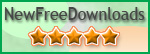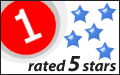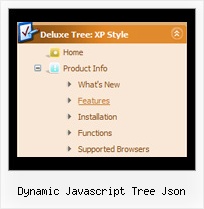Recent Questions Dynamic Javascript Tree Json
Q: I used your trial version. In my application, I need one column of submenu to be displayed, all other columns should be closed.
A: You should adjust the following parameters, for example you should write so:
var transDuration=350; //Delay of a transitional effect (in ms) on submenu's showing.
var transDuration2=200; //Delay of a transitional effect (in ms) on submenu's hiding.
Q: I think that your product is great makes everything look nice and professional with the drop down menu Items. My question is I have certain menu Items that I will need to disable at certain times. I do this now using a standard button and grabbing my parameters from an SQL database. Is there a way for me to basically pull which menu items I need disabled and present the customized menu for each client. I have read that your product has this ability I was looking for a little guidance or maybee a write up on someone that has done this.
A: Unfortunately, JavaScript Tree Menu doesn't have such a feature.
You should write your own code, for example, on PHP.
You can try to use the following function
function disable() {
dm_ext_changeItem(1, 1, 1, ["", "", "", "", "", "_"]);
}
to disable your items.
The example you can find on our site
http://www.deluxe-menu.com/dynamic-functions-sample.html
Please, see the source code on this page.
Q: I am now running the newest version, all ok. A new client wants to have submenus openFor the left hand menu navigation that I purchased, can I choose what dhtml tree menus will be expanded or collapsed when the user first comes to the webpage for the first time?
For instance, right now, when the user first goes to the page ALL of the menus are collapsed. If I wanted the first and third tree menus to be expanded and the others to stay collapsed when a new user first went to the page, how would I accomplish that?
Thank you very much for your help. on mouse rollover as well as on mouse click. Is this possible with tree menu in XP style?
A: You can expand some items by default.
Add '+' sign before items text in that case:
["+Javascript/DHTML Tree: XP Style","", "deluxe-tree.files/xpicon1_s.gif", "", "", "XP Title Tip", "", "0", "", "", ],
["|Home","testlink.htm", "deluxe-tree.files/icon1_s.gif", "deluxe-tree.files/icon1_so.gif", "", "Home Page Tip", "", "", "", "data-new.js", ],
"Javascript/DHTML Tree: XP Style" item will be expanded by default in that case.
Use var texpanded=1; parameter to expand all menu items by default.
Use function dtreet_ext_expandItem (itemID, expand) API function to expand the specificmenu items dynamically:
http://deluxe-tree.com/functions-info.htmlQ: I am currently using your free trial version to see if it will work with an application I am working on. I am having a problem with using it in cross-frames mode when the frame that the sub menu appears in has a vertical scrollbar. Basically I have a header frame and a large content frame below it. The menu itself is appearing in the header frame and the sub menus are dropping down and appearing in the lower frame. There is a vertical scrollbar in the lower (content) frame and when I scroll down, the sub menus get scrolled off the screen. This is because they are being rendered at the very top of the content frame and disappear when the top of the frame is no longer visible due to scrolling. Setting the floatable = 1 attribute does not work because the menu itself is not being scrolled off the screen, just the sub-menu drop down is being scrolled off. Is there anything I can do to make this work with my framed application? Thank you for your time.
A: Unfortunately submenus won't float in cross-frame mode. JavaScript Tree Menudoesn't have such feature now.