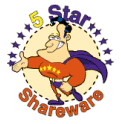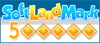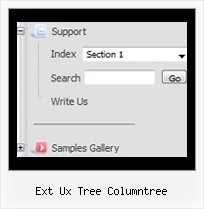Recent Questions Ext Ux Tree Columntree
Q: We've been using JavaScript Tree Menu for a couple of years now and we're very pleased with it. Recently, we switched to a layout heavy on CSS, and when we insert the javascript menu code into an absolutely-positioned div, the menu appears where it should, but the sub-menus drop down off to the side in both Firefox and IE. I've tried adjusting the x-offsets in the configuration file with negative values to bring them closer to the top-level menu item, but this doesn't seem to do the trick completely.
I also went through a number of sample questions in the support section of the JavaScript Tree Menu site, but I haven't been able to find any sort of resolution.
If you have any suggestions, I'd be very appreciative.
A: See, the problem is that the script can't get css properties of the object if they are described in separate .css block (or file).
In other words, you can't get the value of "POSITION: absolute" attribute of the object if the object doesn't have this property within inline style (style="POSITION:absolute;"). To get the value you should move .css style into style="" attribute.
Please, try to add your
css file -> inline css, for example:
You should add style="POSITION: absolute; TOP: 0px"
to the
<div id=div_name>
So, you'll have:
<DIV id=div_name style="POSITION: absolute; TOP: 0px">aaspot_US~.Hration...M&Project Tool Configuration.Try that.
Q: I have a javascript menu codes that I change dynamically with dm_ext_changeItem.
When I converted it to a popup window, dm_ext_changeItem does not seem to work. Is this a bug?
A: See in the popup menu you should write submenuInd+1:
dm_ext_changeItem (menuInd, submenuInd+1, itemInd, iParams)
Q: I have read your http://deluxe-tree.com/whats-new-info.html.
And really I do not understand this phrase:
- Item ID format has changed. It depends on the parent ID = [parent ID]i[item index].
Examples: for the first level dtree _0i0, dtree_0i1..., for the second level dtree_0i1i0,dtree_0i1i1, dtree_0i1i2...
Where do I fill in?
Do I have to rename my cascading menu titles?
A: Actually you shouldn't change anything.
This info is for the customers who use these indexes (dtree_0i1i2) only.Q: I want to set links in a text, which opens html pop up window and not to open the Window on start.
A: You can specify the ID of the element you want to click on.
Actions sections in Deluxe Tuner, onClick parameter.
1) You can show the popup window when you hover, click or mouseout on some elements on yourpage.
For example you have:
<p><img border="0" src="images/submenu-bg.gif" width="170" height="29" id="open_popup"></p>
So, in Deluxe Tuner you should enter 'open_popup' object ID in the onMouseOver,onClick or onMouseOut fields.
Actually you can assign id to any object on your page:
add id="open_popup" for <a>, <div>, <img> ... tags.
2) You can also use deluxePopupWindow.open() function to open the popups.
More info about deluxePopupWindow.open() function you can find:
http://deluxepopupwindow.com/window-installation-info.html
function deluxePopupWindow.open("winID", "content", "header", "param", "skin", "contentType")
Use another winID (first parameter) than you have in your data file
if you don't want to close 1-st popup window or use thesame winID=win if you want to close 1-st popup.
content - will be the path to the file you want to load in your popup (files/test.html)
skin - is the name of your skin (default in my example)
contentType - set this parameter to iframe.