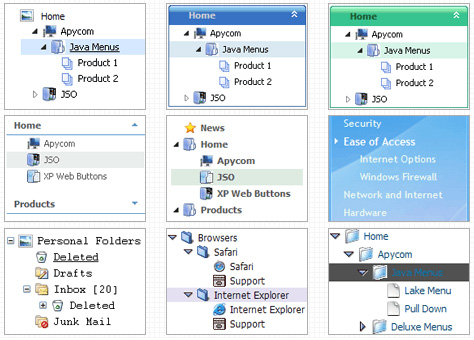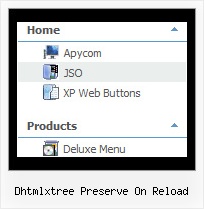Recent Questions Dhtmlxtree Preserve On Reload
Q: I see one of the styles of tabs that Deluxe tabs can create is vertical ones, however, they appear just to be the floating type with images. I'd like a more traditional looking, non-floating tab to sit vertically. Is that possible with your software?
A: If you don't want that your Tabs Menu float you should set thefollowing parameter:
var bfloatable=0;
Q: I have used for your software for Menu creation(Trial version). We integrated it in our appliaction running good on IE 6. It has some whitespaces also. Menu using dhtml is not displayed in IE 7 when integrated in our application. When we call your html directly in IE 7 then it displays.
In Mozilla ,menu is displayed but without transitional Effects.
I am interest buy your software. If we are assured that above issues will be fixed in licensed version.
A: > Menu using dhtml is not displayed in IE 7 when integrated in our application.Try to set exact width for the menu, for example: var menuWidth="300px";
> In Mozilla, menu using dhtml is displayed but without transitional Effects.Filters and transitional effects are features of Internet Explorer5.5+ only.
See more info here:
http://www.deluxe-menu.com/filters-and-effects-sample.html
Q: Using data-visa-5.js
Trying to get the menu to start collapsed rather than fully expanded.
Thought it was the var texpanded=0 setting but doesn't seem to have any effect.
A: See, when you set + sign before item's text that is mean that thisitem will be expanded.
Now you have:
["+ Home","index.php","","","Home","","","1",""],
["+ Current Weather","","","","Current Weather","","","1",""],
["|Hourly Forecast","index.php?forecast=avnmos&zipcode=55744&oc=mosview_option|forecast","","","Hourly Forecast",,,],
["|Warnings/Advisories","index.php?forecast=warnings&zipcode=55744","","","Warnings/Advisories",,,],
["|Special Weather Alerts","index.php?config=&forecast=special&zipcode=55744","","","Special Weather Alerts",,,],
["|Live Weather","javascript:open('../../wxflash/index.htm','_blank')","","","Live Weather",,,],
["+ WeatherForum","/forum/index.php","","","Home","","","1",""],
["+ Weather Cams","","","","Weather Cams","","","1",""],
["|RapidsCam East","javascript:open_win('../../webcam/eastcam.asp',335,270,0,0,0,0,0,0,0,0,2,'cameast');","","","RapidsCam East",,,],
["|RapidsCam West","javascript:open_win('../../webcam/westcam.asp',367,270,0,0,0,0,0,0,0,0,3,'camwest');","","","RapidsCam West",,,],
["+ Weather Maps","","","","Weather Maps","","","1",""],
Delete + signs from your items:
[" Home","index.php","","","Home","","","1",""],
[" Current Weather","","","","Current Weather","","","1",""],
["|Hourly Forecast","index.php?forecast=avnmos&zipcode=55744&oc=mosview_option|forecast","","","Hourly Forecast",,,],
["|Warnings/Advisories","index.php?forecast=warnings&zipcode=55744","","","Warnings/Advisories",,,],
["|Special Weather Alerts","index.php?config=&forecast=special&zipcode=55744","","","Special Weather Alerts",,,],
["|Live Weather","javascript:open('../../wxflash/index.htm','_blank')","","","Live Weather",,,],
[" WeatherForum","/forum/index.php","","","Home","","","1",""],
[" Weather Cams","","","","Weather Cams","","","1",""],
["|RapidsCam East","javascript:open_win('../../webcam/eastcam.asp',335,270,0,0,0,0,0,0,0,0,2,'cameast');","","","RapidsCam East",,,],
["|RapidsCam West","javascript:open_win('../../webcam/westcam.asp',367,270,0,0,0,0,0,0,0,0,3,'camwest');","","","RapidsCam West",,,],
[" Weather Maps","","","","Weather Maps","","","1",""],
Q: I am having trouble changing a template of dhtml drop down menu code. I am using the
http://deluxe-menu.com/data-templates/image-based-1-template-sample.html,
and I want to add more items to the top menu, however when I add an item, it doesn't follow the format of the existing items.
A: See, we use Individual Item Styles for the top items in this template.
For, example select the "CONTACTS" item on the main window.
In the "Item Parameters" window you can see Individual Styles assignedfor this item:
Item Style - Style1
Icons / Normal - images/spacer.gif
When you add the new item you should assign Individual Styles for itand add icon in the same way.
That is all.