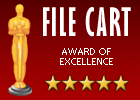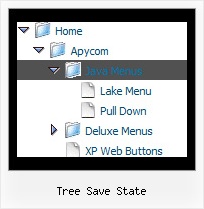Recent Questions Tree Save State
Q: I now have the need to introduce separators on the menu.
Can you tell me how to do that?
I cannot find any documentation telling me how this is done.
A: Please, see the following parameters:
//--- Separators
var separatorImage=""; //for subitems
var separatorWidth="5";
var separatorHeight="100%";
var separatorAlignment="right";
var separatorVImage="images/public/separator.gif"; //for the top items
var separatorVWidth="3";
var separatorVHeight="100%";
var separatorPadding="";
You should set a separator in the menuItems, for example:
var menuItems = [
["Home","index.cfm", , , , , , , , ],
["-"],
["About Us","about.cfm", , , , , , , , ],
];
Try that.
Q: I have a top horizontal menu with one level sub-menus.
I am using images for the rollover (on & off). I don’t need the generated text on the main menu, only on the submenus.
??? How do I eliminate the text and only have roll-overs?
A: You should delete item's text:
["","testlink.html", "image.gif", "imageo.gif", "", "", "", "", "", ],
Q: Your product seems to have menus draw only in a fixed 'hardcoded' direction ( opens either left or right )
is it possible to customize so that it is "self-aware" of the client browser window size...
"if there's room draw to the right, if not, open the menu to the left..."
A: You can see your submenus in any case.
They won't drop down out of the browser window.
Please, check it.
More info about the ways of showing submenus you can find here:
http://deluxe-menu.com/ways-showing-submenus-sample.html
Q: I purchased your menu and I am currently using it. I was trying to use the vista template with the images. Yet when I have an js dropdown menu item that is a little long in text the image breaks in to two buttons. Is there a way to fix this or is that just the way it is with these templates?
A: Images in Vista Templates have the fixed width and height (92 x21):
var itemStyles = [
["itemWidth=92px","itemHeight=21px","itemBackColor=transparent,transparent","itemBorderWidth=0", "fontStyle=normal 11pxTahoma","fontColor=#3A3A3A,#000000", "itemBackImage=data-vista-2-04.files/btn_olive.gif,data-vista-2-04.files/btn_white.gif"],
];
When items text is too long you can have such effect.
You can try to use combined background for your items, for example:
var beforeItemImage = [,]; //left-side image for normal and mouse over state
var itemBackImage = [,]; //background or image for normal and mouse over state
var afterItemImage = [,]; //right-side image for normal and mouse over state
var beforeItemImageW = '';
var afterItemImageW = '';
var beforeItemImageH = '';
var afterItemImageH ='';
But you should create a small images in any Graph Editor, for example:
button_n_back.gif
button_n_left.gif
button_n_right.gif
button_o_back.gif
button_o_left.gif
button_o_right.gif