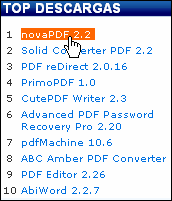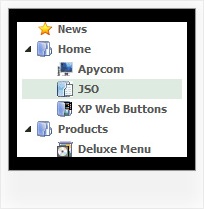Recent Questions Customizable Tree Menu Javascript Code
Q: The reason why I bought this javascript menu html was its ability to float. I have inserted the following data under Floatable Menu but my menu is fixed like a rock.
var floatable=1;
var floatiterations=6
var floatableX=0
var floatableY=1;
I hope you can help me once again
A: Notice, when you use floatable menu you can't use relative menu position.
So, if you use
var absolutePos = 0;
and to center the menu you use <p> or <div> with the center alignment your menu won't float.
To center your floatable menu you should set absolute coordinates.
Q: Thanks for getting back with me but how do you build the menu?
I opened Deluxe Tuner program to build a menu and there are categories titled common, dimensions, font, appearance etc. and I have NO IDEA what to do?
Can you walk me through the development of a menu?
A: First of all you should add items.
Please, click "Add item" and "Add subitem".
In the "Item parameters" window you can set text, link, target, iconsfor the menu items. You can also assign different style for each menuitem (item style and submenu style).
But at first you should create this style. Click "Edit IndividualStyle/Add Style" and set different parameters for the style.
Try to set different parameters of the menu.
In the "Preview window" you can see all your changes.
First of all you should choose menu orientation:
var isHorizontal = 1; Menu orientation: 0 - vertical, 1 - horizontal.
You can set exact width and height of the menu in the "Dimension"category.
You should set
var absolutePos=1;
if you want to have absolute positioning menu.
Font style you can set in the "Font" category.
To set color of the menu you should set the following parameters:
var menuBackColor="#FCEEB0";
var menuBorderColor="#C0AF62";
var itemBackColor=["#FCEEB0","#65BDDC"];
var itemBorderColor=["#FCEEB0","#4C99AB"];
Try also to change these parameters:
var itemSpacing=3;
var itemPadding="3px";
Arrows for main items and subitems you can set here:
var arrowImageMain=["default.files/arrowmain.gif","default.files/arrowmaino.gif"];
var arrowImageSub=["default.files/arrowsub.gif","default.files/arrowsubo.gif"];
If want to have floatable or movable menu you should set the followingparameters:
var floatable=0;
var movable=0;
You can also try to change any template.
Q: I want create a vertical dropdown menu with vertical - Submenu's. Is this possible?
A: You should set the following parameters to create vertical menu:
var isHorizontal=0;
var smOrientation=0;
Q: You have been great help, but this will not work for me. All I want is the dropdown menu javascript I have attached to have these colors on the seperate top items. I just cannot make the software work . As soon as I get this done I promise to leave you alone
#0000ff Find Out Who We Are
#FF00FF Apply for a Fellowship
#00ffff Fellow'sCorner
#00ff00 Enroll in a Course
#FFFF00 Engage in a Discussion
#FF0000 Read the Bulletin
A: You should create 6 Individual Styles and assign them to you topitems.
var itemStyles = [
["itemBackColor=#0000ff,#0000ff","showByClick=0"], //style 0
["itemBackColor=#FF00FF,#FF00FF","showByClick=0"], //style 1
["itemBackColor=#00ffff,#00ffff","showByClick=0"], //style 2
["itemBackColor=#00ff00,#00ff00","showByClick=0"], //style 3
["itemBackColor=#FFFF00,#FFFF00","showByClick=0"], //style 4
["itemBackColor=#FF0000,#FF0000","showByClick=0"], //style 5
];
["Find out Who we are","http://www.humanscience.org/", "", "", "", "", "0", "0", "", "", "", ], //style 0
["Apply For Fellowship","http://www.humanscience.org/infoSnippets.cfm", "", "", "", "_blank", "1", "", "", "", "", ], //style 1
["Fellows Corner","", "", "", "", "", "2", "", "", "", "", ], //style 2
["Enroll in a course","", "", "", "", "", "3", "", "", "", "", ], //style 3
["Engage in a discussion","", "", "", "", "", "4", "", "", "", "", ], //style 4
["Read The Bulletin","", "", "", "", "", "5", "", "", "", "", ], //style 5
You can also set
var itemSpacing=0;
to delete spacing around the dropdown menu javascript.