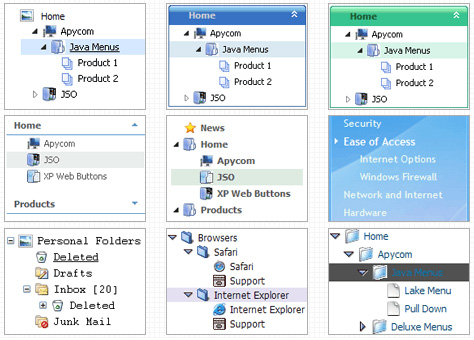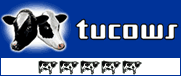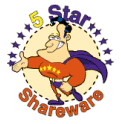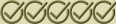Template: Javascript Tree Pre Rendered
Vista Style 3 Tree Menu Script
The template emulates Vista OS menu style. To open submenus click on menu items.
The appearence of this template is determined by the following parameters:
- The menu have XP Style; Animation effect for subitems
- Toggle-mode support.
- Items have icons
- Menu has a static position and is placed within the table cell
The template emulates Vista OS menu style. To open submenus click on menu items.
The appearence of this template is determined by the following parameters:
- The menu have XP Style; Animation effect for subitems
- Toggle-mode support.
- Items have icons
- Menu has a static position and is placed within the table cell
Key features:
- Unlimited number of sub levels
- Movable and floatable menu
- Vertical orientation of the Tree Menu
- different speed for an animation for submenus
- Several menus on one page
- Each item can have individual settings
- Image arrows
- 3-state icons for each item
- Unlimited number of sub levels
- Movable and floatable menu
- Vertical orientation of the Tree Menu
- different speed for an animation for submenus
- Several menus on one page
- Each item can have individual settings
- Image arrows
- 3-state icons for each item