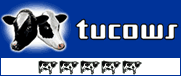Recent Questions Javascript Tree Menu Tutorial
Q: For each item in my menu, can I specify an image in place of text or background?
A: If you want to use images instead item text, you should useindividual item styles. For example:
var itemStyles = [
["itemWidth=200", "itemBackImage=image1.gif,image2.gif"], // style 0
["itemWidth=150", "itemBackImage=image3.gif,image4.gif"], // style 1
];
var menuItems = [
[" ", "link", "", "", "tip", "target", "0"],
[" ", "link", "", "", "tip", "target", "1"],
];
Where "0", "1" - style number in itemStyles.
Please, use Deluxe Tuner application to create and assign individualstyles. You can find Deluxe Tuner in the trial package.
Q: Is it possible to open a specific tab using javascript in the horizontal tabbed?
A: You can try to use the following function:
dtabs_itemClick(menuN, itemN);
where
menuN - index of a menu on a page, >= 0.
itemN - index of a tab you want to show, >=0.
Q: Can you please write me, can I have the active menu button in the javascript menu generator different color display.
A: The menu has only two states normal and mouseover.
Try to do the following things:
- delete var pressedItem=1; parameter from your data file
- set correct parameter on each page before you call data file, forexample:
<noscript><a href="http://deluxe-menu.com">Javascript Menu by Deluxe-Menu.com</a></noscript>
<script type="text/javascript"> var dmWorkPath = "menudir/";</script>
<script type="text/javascript" src="menudir/dmenu.js"></script>
<script type="text/javascript"> var pressedItem=3;</script>
...
<script type="text/javascript" src="menudir/data.js"></script>
You can also set a pressed item using Javascript API:
function dm_ext_setPressedItem (menuInd, submenuInd, itemInd, recursion)
Sets a current pressed item.
menuInd - index of a menu on a page, >= 0.
submenuInd - index of a submenu, >= 0.
itemInd - index of an item, >=0.
recursion = true/false - highlight parent items.
But notice, to use dm_ext_setPressedItem() you should know ID of selected item and subitem.
You can't get this ID after you reload your page. That is why you should write your own code on PHP.
Q: My JavaScript Tree Menu works super.
Anyway, I would like to make it more comfortable for my users.
So, I would like to know if it possible to create a "Multicolumn Menu"
(http://deluxe-menu.com/multicolumn-menu-sample.html)
and separate define which submenu should be multicolumn and wich one looks "normal".
In your example all menu options which have submenus become multicolumn-look.
Is it maybe also possible to create such Multicolumn-look?
Group_01 Group_02 Group_03
- xxx - xxx - xxx
- xxx - xxx - xxx
- xxx - xxx - xxx
Group_04 Group_05 Group_06
- xxx - xxx - xxx
- xxx - xxx - xxx
- xxx - xxx - xxx
A: Yes, you can create such menu.
You can create "normal" items using separator.
["|-","testlink.htm"],
Please, see the attached example.