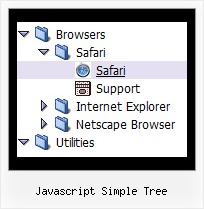Template: Javascript Simple Tree
XP Style Orange State Saving Web Tree Menu
State Saving Web Tree Menu
There is no need to write additional code on a server side to remember what items were expanded/collapsed.
Javascript/DHTML Tree can save items state automatically!
Set the following parameter: var tsaveState = 1;
and the menu remembers its structure for each user who visit your page.
Try to expand/collapse items. Then reload the page and you'll see results.
State Saving Web Tree Menu
There is no need to write additional code on a server side to remember what items were expanded/collapsed.
Javascript/DHTML Tree can save items state automatically!
Set the following parameter: var tsaveState = 1;
and the menu remembers its structure for each user who visit your page.
Try to expand/collapse items. Then reload the page and you'll see results.
Key features:
- Each item can have individual settings
- Movable and floatable menu
- Image arrows
- Items with icons
- Submenus have a fade effect
- Submenus expand/collapse on mouseover
- Filters and Transitional effects
- 3-state icons for each item
- Each item can have individual settings
- Movable and floatable menu
- Image arrows
- Items with icons
- Submenus have a fade effect
- Submenus expand/collapse on mouseover
- Filters and Transitional effects
- 3-state icons for each item