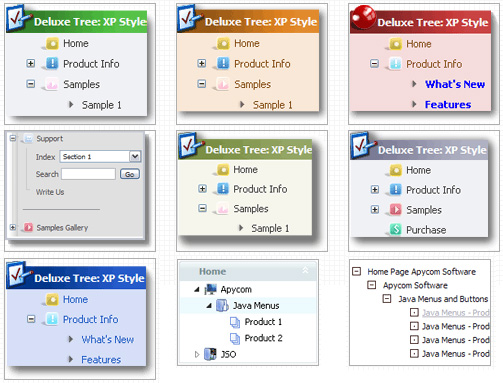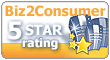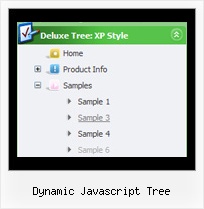Recent Questions Dynamic Javascript Tree
Q: How can I add a separator to the vertical menu using the dynamic functions?
It seems as though the only way to get a separator into the menu is by defining itbefore hand, but the website I'm building will require me to reload themenus dinamically, and I'm losing the ability to put separators on it.
A: You should add items using the following function:
function dm_ext_addItem (menuInd, submenuInd, iParams)
or
function dm_ext_addItemPos (menuInd, submenuInd, iParams, Pos)
Find more info:
http://deluxe-menu.com/functions-info.html
Set the following parameter:
var dm_writeAll=1;
So, you should write:
dm_ext_addItem(0, 4, ["|-", "", "", "", "", "", "", ])
Q: How can I keep the items in dhtml css menu from opening into a new window when selected?
A: You can set target parameter for all items:
var itemTarget="_self";
or for each item individually:
["Home","testlink.html", "", "", "", "_self", "", "", "", "", "", ],
Q: I purchas the tab menu javascript but i when i add the javascript to my page i cannot go to the page where the link is pointing to.
The javascript containsthe link but when i calick the tab nothing happens.
A: Add 'link:' prefix before your links.
Try to write your links in the following way:
["Clinical","link:http://localhost:49303/Clinical_Policy.aspx", "", "", "", "Clinical Policy documents", "", "", "", ],
["Accounting","link:http://www.yahoo.com", "", "", "", "", "", "", "", ],
["Service Coordination","link:SC_Policy.aspx", "", "", "", "", "", "", "", ],
["Recruiting","link:Recruiting_Policy.aspx", "", "", "", "", "", "", "", ],
["Customer service","link:CS_Policy.aspx", "", "", "", "", "", "", "", ],
["Marketing","link:Marketing_Policy.aspx", "", "", "", "", "", "", "", ],
Q: I am trying to setup a popup tab menu like the one that you have on top part of your web pages (containing items; "Home", "Product Info", "Sample"...).
Right now I am using <div id=""> tag to load everything and break the content into each tab, but it is taking a long time to load everything first then break them down into tabs. So I thought maybe having each tab's content in each page, and have a link to each page would be more efficient. But when I put a link for each tab, for example "link:www.google.com" I get an javascript error saying "tabs[...].id is null or not an object". When I test this straight from Deluxe Tuner, I get the same message.
Can you tell me what I am doing wrong here? Or is there any better way to solve my problem? Thanks in advance.
A: Check that you have style=" visibility: hidden;" for your DIVs
<div id="content1" style=" visibility: hidden; height: 400px;" class="tabPage">
> But when I put a link for each tab, for example
> "link:www.google.com" I get an javascript error saying "tabs[...].id is
You should write:
link:http://www.google.com