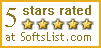Recent Questions Menu Tree Menu Jquery
Q: I would like to separate each main menu item in a dhtml menu bar with a dotted line graphic.
A: To add a separator you should
//--- Separators
var separatorImage=""; //for subitems (top items in vertical menu)
var separatorWidth="100%";
var separatorHeight="3px";
var separatorAlignment="right";
var separatorVImage="separator.gif"; //for the top items (subitems items in vertical menu)
var separatorVWidth="100%";
var separatorVHeight="2px";
var separatorPadding="";
You can create separators using menuItems, for example:
var menuItems = [
["item 1"],
["-"], // this item is separator
["item 2"],
];
Q: Hello, I have used your menus on a few different websites I have built and have never had a problem like this one. I will be purchasing a license if i can get this to function correctly. For some reason my php javascript menu icons are overlapping or repeating and appearing in a wrong place, but only in IE. In firefox it looks fine....and in safari, just not in IE. here is the temp link to the page. http://www.domain.com/indextest3.htm
Thanks for the help, the support has always been great in the past and i look forward to purchasing a license once this is resolved....
A: var menuBackRepeat="no-repeat";
Check the following parameter also, you've set it incorrectly:
var itemPadding="1px 5px 2px 10px1";
You should write, for example:
var itemPadding="3px";
Q: Expandable javascript menu doesn't actually affect the plus/minus icon I have specified. Any ideas?
A: It is not correctly to add expand/collapse buttons into the iconfield, they won't work. You should add icons there.
To add expand/collapse buttons you should use the followingparameters:
var texpandBtn=["img/expandbtn.gif","img/expandbtn.gif","img/collapsebtn.gif"];
var texpandBtnW=14;
var texpandBtnH=14;
var texpandBtnAlign="left";
Q: I have a question that I cannot find in your FAQ section about your Javascript/DHTML Tree Menu.
Bought the whole set a few days ago and is very happy about it, I am uzzled & frustrated about one thing now though.
- = Link
+ = Link with subCat.
I have a menu that looks something like this:
- Home
+ Our products
+ FAQ
+ Stores
- Contact
+ Wholeseller
+ About us
Now every link here has a icon/s to the right that shows if the category is folded up or not. Trouble is that so has the - Home and - Contact that DON'T have any subitems! How to create dhtml menu so those two tree items won't get the rightsided icons?
The frustrating/confusing thing is if I place - Home or - Contact into lets say + Our products, the right side icon goes away and there it looks as I want it. But I NEED it to look this way in the top section.
A: You have icons in the top items on the right side in XP-style only.
You can set the following parameter to turn off XP-style:
var tXPStyle=0;