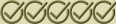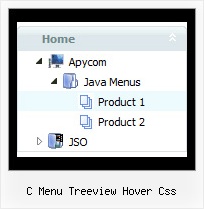Recent Questions C Menu Treeview Hover Css
Q: I have small problems with your javascript menu system.
#1. I am creating a multi-level menu, am I limited to a gird format or can every item have a variable column width?
#2. With submenus, I want to have the submenu be the same width as the parent cell, is there a simple command for this, or do I have to guess the column widths until it fits correctly?
#3. In those same submenus, I have items that are longer than the parent, is there a word wrap or a way to define a break, rather than having the scroll feature?
A: 1) You should use Individual Item Styles.
For example:
var itemStyles = [
["itemWidth=120","itemBorderWidth=1","itemBorderStyle=solid,solid","itemBackColor=#ACF88B,#ACF88B","itemBorderColor=#329309,#329309"], //style0
["itemWidth=100","itemBorderWidth=1","itemBorderStyle=solid,solid","itemBackColor=#FFFFFF,#FFFFFF","itemBorderColor=#1B92E9,#1B92E9"], //style1
["itemWidth=130","itemBorderWidth=1","itemBorderStyle=solid,solid","itemBackColor=#FF9684,#FF9684","itemBorderColor=#EC7575,#EC7575"], //style2
["itemWidth=150","itemBorderWidth=1","itemBorderStyle=solid,solid","itemBackColor=#84F9FF,#84F9FF","itemBorderColor=#00B8C1,#00B8C1"], //style3
];
var menuStyles = [
["smColumns=2"], //style0
];
["Home","testlink.htm"],
["Samples","testlink.htm"],
["|Group 1","", , , , , "0", , , ],
["|Group 2","", , , , , "1", , , ],
["|Group 3","", , , , , "2", , , ],
...
[" More Samples","testlink.htm"],
["|Group 1","", , , , , "3", "0", , ],
["|Group 2","", , , , , "1", , , ],
Where "0", "1", "2", "3" - style number in itemStyles.
2) You can also use Individual Item Styles.
var itemStyles = [
["itemWidth=120px"],
];
var menuStyles = [
["smWidth=120px"],
];
["Product Info","", "default.files/icon1.gif", "default.files/icon1o.gif", , , "0", , , ], // itemStyles
["|Features","testlink.html", "default.files/icon2.gif", "default.files/icon2o.gif", , , , "0", , ],
["|Installation","", "default.files/icon2.gif", "default.files/icon2o.gif", , , , , , ], // menuStyles
3) Try to set this parameter:
var noWrap=0;
Q: I just purchased your JavaScript Tree Menu maker. Wonderful tool!
I have made a menu, uploaded it to my HTML folder at Typepad in the correct place and tried several OTHER places too.
I have inserted the js snips into the head and body in all permutations of combinations.
I checked it each time by both opening my site and viewing source.
The menu is there. But it cannot be seen on the page. Never has been seen. Not even a hint of it being there.
I tried .js .file AND .js AND CSS.
No menu.
I checked on four browsers.
No menu.
I verified the files are in my index place by copying them to notebook.
I have done all of the above about 20 times EACH.
A: See, now you have:
<title>The Steel Deal - an oasis of reason in a sea of insanity.</title>
<!-- JavaScript Tree Menu -->
<noscript><a href="http://deluxe-menu.com">Javascript Menu by Deluxe-Menu.com</a></noscript>
<script type="text/javascript"> var dmWorkPath = "/";</script>
<script type="text/javascript" src="dmenu.js"></script>
<!-- (c) 2007, by Deluxe-Menu.com -->
....
<meta name="verify-v1" content="VP25uY4F2NriQQhn7R3wK4aeYoMZpbafF+kkwx+vze4=" />
<!-- JavaScript Tree Menu -->
<noscript><a href="http://deluxe-menu.com">Javascript Menu by Deluxe-Menu.com</a></noscript>
<script type="text/javascript"> var dmWorkPath = "/";</script>
<script type="text/javascript" src="/dmenu.js"></script>
<!-- (c) 2007, by Deluxe-Menu.com -->
</head>
It is not correct. You should call dmenu.js file only once.
Please, delete the second code.
There is now engine .js files
dmenu.js
dmenu4.js
dmenu_add.js
dmenu_dyn.js
dmenu_key.js
dmenu_cf.js
dmenu_popup.js
dmenu_ajax.js
and data file on your server.
Q: I have downloaded the trial version of the tree menu to use it to create our products list that will be distributed on a CD. We have decided to buy it but we are confused which license we should buy!
Which license we should buy?
A: To use Javascript/DHTML Tree on CD/DVD you should buy developer license.
Other licenses allow you to use the menu on Internet / Intranetwebsites only.
With the Developer license you can use the menu on an unlimited number ofInternet or Intranet sites and on the local machines.
This version of the script doesn't check keys and it isn't bound to adomain name, so it can be used with an application that doesn't have afixed domain name. There is also no need to add <noscript> tag to eachpage.
See in Single Website License, Multiple Website License and DeveloperLicense our source code is obfuscated.
And in Developer License with Javascript Source Code you can see thecode and change it. This is unique difference between Developerlicense and Developer license with source code.
Q: Hello, I am trying out your dhtml menu and would like to load an iframe into one of the menus, how would I go about this?
A: If you want to insert <iframe> object inside a menu item you can do following things.
You can paste any html code into menu items, for example:
["item text <iframe src="link"></iframe>", link, ...]