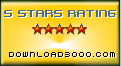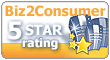Recent Questions Yui Treeview Update Label With Icon
Q: Now I need to work out how to add multiple menu's to a page? Are you able to reference these separately - is this possible.
The page that I am creating lists out notes from our system - there is a "options" button to the right of each note - when the cursor hovers over this button I want to dynamically load themenu's. On any page there could be over a 100 of these "option" buttons and the menu that would load from each option button could be different and specific to the note.
A: You can add as many menus as you want on the one page.
You should call
<SCRIPT type=text/javascript> var dmWorkPath = "data.files/";</SCRIPT>
<SCRIPT src="data.files/dmenu.js" type=text/javascript></SCRIPT>
and then call your data files:
<SCRIPT src="data.files/data1.js" type=text/javascript></SCRIPT>
<SCRIPT src="data.files/data2.js" type=text/javascript></SCRIPT>
<SCRIPT src="data.files/data3.js" type=text/javascript></SCRIPT>
<SCRIPT src="data.files/data4.js" type=text/javascript></SCRIPT>
> The page that I am creating lists out notes from our system -
> there is a "options" button to the right of each note - when the
> cursor hovers over this button I want to dynamically load the
> menu's.
You can try to use pop up menus
http://deluxe-menu.com/popup-mode-sample.html
You may also generate a menus from a database or XML using any server-side script, e.g., PHP, ASP, VB, etc.
Q: The submenu pop is appearing above the menu instead of the bottom again even though I have set the following parameter var subMenuVAlign="bottom";
A: Use new engine files and set the following parameter:
var subMenuVAlign="top";
Q: I bought the product JavaScript Tree Menu & Tree & Tabs and I need support. How I make to insert a code java in the event on click of the button "Ok", when this button is in tree dhtml menu bar? For example, it sees the figure in annex. The button "ok" it validates login and the password of the user, through the database.
I live in Brazil. Exists some support in Portuguese?
A: No, unfortunately we support in English only.
You are able to paste any html code within items.
For example:
var tmenuItems = [
...
["<nobr><FORM method=GET action='http://www.google.com/custom'><input name='as_q' value='searchthe web' size=15 style='font-size:10'> <INPUT type=hidden name=cof value='LW:144;L:http://domain.edu/images/sulogo.gif; LH:45;AH:center;GL:0;S:http://domain.edu;AWFID:e01cb67b8afe383e;'> </form></nobr>","", "images/icons/search.gif", "", "", "", "", "", "", "", "",],
You should write your own code within tmenuItem.
Q: If I don't set var tabMode=1 instead of var tabMode=0 in drop menu maker the links will not work at all.
A: See in Deluxe Tabs there are two modes:
1. var tabMode=0;
You can create only one level of tabs and assign Object Id's of theDIV's to show when you click on the tab.
["XP Tab 1","content1", "", "", "", "", "", "", "", ],
["XP Tab 2","content2", "", "", "", "", "", "", "", ],
["XP Tab 3","content3", "", "", "", "", "", "", "", ],
["XP Tab 4","content4", "", "", "", "", "", "", "", ],
2. var tabMode=1;
You can assign only links in this mode.
You should create top level items with subitems.
["XP Tab 1","", "", "", "", "", "", "", "", ],
["|Link 1_1","http://deluxe-tabs.com", "", "", "", "", "0", "", "", ],
["|Link 1_2","testlink.htm", "", "", "", "", "0", "", "", ],
["|Link 1_3","testlink.htm", "", "", "", "", "0", "", "", ],
["|Link 1_4","testlink.htm", "", "", "", "", "0", "", "", ],
["|Link 1_5","testlink.htm", "", "", "", "", "0", "", "", ],
["XP Tab 2","", "", "", "", "", "", "", "", ],
["|Link 2_1","testlink.htm", "", "", "", "", "0", "", "", ],
["|Link 2_2","testlink.htm", "", "", "", "", "0", "", "", ],
["|Link 2_3","testlink.htm", "", "", "", "", "0", "", "", ],
["|Link 2_4","testlink.htm", "", "", "", "", "0", "", "", ],
["|Link 2_5","testlink.htm", "", "", "", "", "0", "", "", ],
["XP Tab 3","", "", "", "", "", "", "", "", ],
["|Link 3_1","testlink.htm", "", "", "", "", "0", "", "", ],
["|Link 3_2","testlink.htm", "", "", "", "", "0", "", "", ],
["|Link 3_3","testlink.htm", "", "", "", "", "0", "", "", ],
["|Link 3_4","testlink.htm", "", "", "", "", "0", "", "", ],
["|Link 3_5","testlink.htm", "", "", "", "", "0", "", "", ],
You can use Object ID as well as Link in both modes. Use the following prefixes within item's link field:
"object:" - means that there is object id after it;
"link:" - means that there is a link after it.
"javascript:" - means that there is a javascript code after it, for example:javascript:alert(\'Hello!\')
So, you should write for example:
["|Link 1_1","object:Content1_1", "", "", "", "", "0", "", "", ],