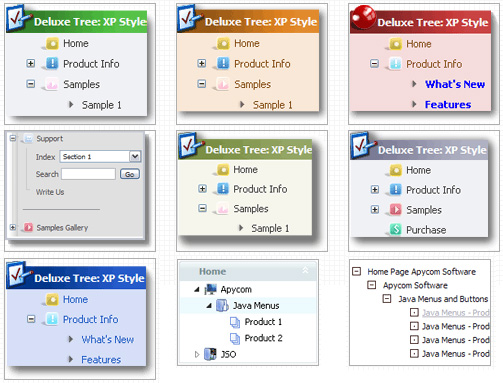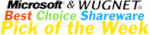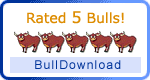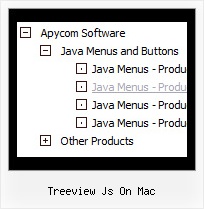Recent Questions Treeview Js On Mac
Q: My names Erick and I'm using your Delux Menu and wold like to know how to change the dhtml hover menu back ground color from the teal color to a gray and am not having any luck locating this option. Please advise.
A: Try to use the following dhtml hover menu parameters:
var menuBackColor="#C0C0C0";
var itemBackColor=["#C0C0C0","#65BDDC"];
You can also check Individual Styles. It is possible that you setbackground color there.
Q: I want to remove the "Loading...", message when using AJAX to load pull down menu nodes. This is because it does not fit in with my colour scheme and sometimes it stays there when no more nodes are loaded.
A: Open dmenu_ajax.js file in any text editor.
Find and delete the following words:
visibility="visible";Q: I have been evaluating your dhtml-tree product, for a potential use.
It does just about every thing I want apart from 1 thing:
I want each css dropdown menu item to (optionally) support the following syntax:
<a href="menu_link.html" onClick="return fnClickedLinked()">Menu Link</a>
I have worked out how to change the "menu_link.html", and also that it could be something like "javascript:fnClickedLinked()".
However I want the above syntax, where search engines can pick up the link and if my function returns false, the link is not followed when clicked.
Is this possible?
Or can I cancel the link navigation using the tree API node click event??
A: Actually you can add the html code inside item's text:
["|<a href="menu_link.html" onClick="return fnClickedLinked()">Menu Link</a>","", "", "", "", "Tip", "", "", "", "", ],
You can also try to use API function:
function dtreet_ext_userClick (itemID)
http://deluxe-tree.com/functions-info.htmlQ: Is it possible to dynamically generate new popup window"on the go"?
We want several popups to appear. We have tried to automagically assigna random name, but without success, the show() command kills the commands and just redirects.
A: You can do it in two ways:
1) Call different data files with DIFFERENT winID:"window1"!
2) Call only one data file and use deluxePopupWindow.open() function to open your windows:
<a href="javascript:;" onclick="deluxePopupWindow.open('window1', 'Content1 Content1', 'Window1','width=220,height=100,resizable,scrollbars=no,middle,right,fade-effect','windowsvista_graphite')">
Click Here to see a chase1 sample
</a>
See more info:
http://deluxepopupwindow.com/window-installation-info.html
http://deluxepopupwindow.com/samples.html