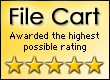Template: Menutree Js
Html Tree Menu Vista Style 4
The template emulates Vista OS menu style. To open submenus click on menu items.
The appearence of this template is determined by the following parameters:
- The menu have XP Style; Animation effect for subitems
- Toggle-mode support.
- Items have icons
- Menu has a static position and is placed within the table cell
The template emulates Vista OS menu style. To open submenus click on menu items.
The appearence of this template is determined by the following parameters:
- The menu have XP Style; Animation effect for subitems
- Toggle-mode support.
- Items have icons
- Menu has a static position and is placed within the table cell
Key features:
- Submenus have a fade effect
- different speed for an animation for submenus
- Personal CSS styles for separate menu elements
- Vertical orientation of the Tree Menu
- Items with icons
- Unlimited number of sub levels
- Status string shows item labels
- Image arrows
- Submenus have a fade effect
- different speed for an animation for submenus
- Personal CSS styles for separate menu elements
- Vertical orientation of the Tree Menu
- Items with icons
- Unlimited number of sub levels
- Status string shows item labels
- Image arrows