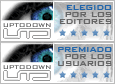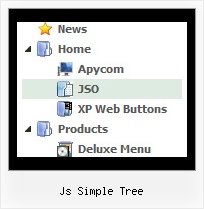Template: Js Simple Tree
Tree Javascript MSDN Library Look and Feel
The template emulates emulates MSDN Library look. To open submenus click on menu items.
The appearence of this template is determined by the following parameters:
- Toggle-mode support.
- Icons for expand and collapse buttons
- Animation effect for subitems
- Only one item can be expanded at the same time, var tcloseExpanded=1;
- Menu has a static position and is placed within the table cell
The template emulates emulates MSDN Library look. To open submenus click on menu items.
The appearence of this template is determined by the following parameters:
- Toggle-mode support.
- Icons for expand and collapse buttons
- Animation effect for subitems
- Only one item can be expanded at the same time, var tcloseExpanded=1;
- Menu has a static position and is placed within the table cell
Key features:
- Image arrows
- Movable and floatable menu
- Submenus have a fade effect
- 3-state icons for each item
- Status string shows item labels
- different speed for an animation for submenus
- Items with icons
- Submenus automatically scrolls
- Image arrows
- Movable and floatable menu
- Submenus have a fade effect
- 3-state icons for each item
- Status string shows item labels
- different speed for an animation for submenus
- Items with icons
- Submenus automatically scrolls