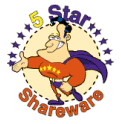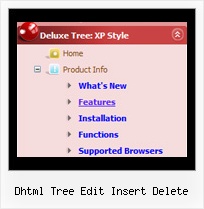Recent Questions Dhtml Tree Edit Insert Delete
Q: The only one I wanted to change is that the colors of all items in the cool dhtml menu should be the same.
I tried to change that, but I did not find a solution.
A: You should change Individual style.
var tXPStyles = [
["tXPTitleBackColor=#AFB1C3","tXPTitleBackImg=data-quelle.files/xptitle_s.gif",
"tXPExpandBtn=data-quelle.files/right1.gif,data-quelle.files/right1.gif,
data-quelle.files/right1.gif,data-quelle.files/right1.gif"],
Q: How do you configure settings so that on default a specific "Tab" is always set to on or shown as the preselected Tab in the javascript tab menu,I have a eStore page where I would like to insure that a specific Tab isalways shown on default and all others are hidden on the first revealingof the page?
Can you help?
A: Use he following parameters to set the selected top and submenu items:
var bselectedItem = 0;
var bselectedSmItem = 0;
Deluxe Tabs doesn't support API functions which can return theselected tab aslo.
You can set "bselectedItem" and " var bselectedSmItem" parametersbased on your link before you call your data file.
For example, move " var bselectedItem" and " var bselectedSmItem" parametersfrom your data file to your code.
<TD vAlign=top align=left>
/* Select Tab */
<script type="text/javascript" language="JavaScript1.2">
var bselectedItem=<?php echo $seltabs; ?>;
var bselectedSmItem=<?php echo $selsmtabs; ?>;
</script>
<SCRIPT src="data.js" type=text/javascript></SCRIPT>
</TD>
You should define seltabs and selsmtabs using server side script.
You can also set it on every page before you call data.js file, forexample:
<TD vAlign=top align=left>
/* Select Tab */
<script type="text/javascript" language="JavaScript1.2">
var bselectedItem=4;
var bselectedSmItem=3;
</script>
<SCRIPT src="data.js" type=text/javascript></SCRIPT> </TD>
Q: I replaced the code you suggested and I downloaded the current version of Deluxe-Tuner. I also removed the Javascript roll-overs I had elsewhere on the page and created the text.
I still get 'Error on page' when I hover over the first java scrolling menu item.
Please help! I need to buid this site out by Monday.
A: Now you have several errors in your data file:
var menuBackColor="f9f9ec";
You should write:
var menuBackColor="#f9f9ec";
The following parameters cannot be empty:
var menuBorderWidth="0";
var itemBorderWidth="0";
It is not correct to write the java scrolling menu parameter in the following way:
var itemBorderStyle=["1px","1px"];
You should write:
var itemBorderStyle=["none","none"];
If you want to add borders in the subitems you should write:
var itemBorderWidth="1";
var itemBorderColor=["#c59d1f","#c59d1f"];
var itemBorderStyle=["solid","solid"];
And to remove border from the top items you should create Individualstyle and assign it to the top items:
var itemStyles = [
["itemBorderWidth=0","itemBorderStyle=none,none"],
];
["","", "/images/nav_OFF_01.gif", "/images/nav_ON_01.gif", "", "","0", "", "", "", "", ], //assign style 0
["","", "/images/nav_OFF_02.gif", "/images/nav_ON_02.gif", "", "", "0", "", "", "", "", ], //assign style 0
...
Q: On the same collapsible menus, is there any way to remove the spaces between the top items?
A: No, unfortunately there is no way to remove that space in XP Style
var tXPStyle=1;
If you use
var tXPStyle=0;
you can set the following parameter:
var titemHeight=18;