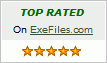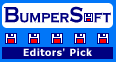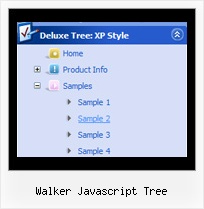Recent Questions Walker Javascript Tree
Q: We create the menu code via ASP, and we need to have 2 menus on one page. Normally you do this by having 2 java scripts includes.
However it looks like the bottom menu activates the first menu?
A: Now you have two entries of dmenu.js file on your site in the tag.
You must have only one entry of dmenu.js file.
You should write so:
...
<head>
<!-- JavaScript Tree Menu -->
<noscript><a href="http://deluxe-menu.com">Javascript Menu by Deluxe-Menu.com</a></noscript>
<script type="text/javascript"> var dmWorkPath = "menu2.files/";</script>
<script type="text/javascript" src="menu2.files/dmenu.js"></script>
<!-- (c) 2006, by Deluxe-Menu.com -->
</head>
Please, delete the same code from the tag.
Q: I want to usecss tab navigation menu and i don't have any idea as to how to insert conent?
A: See in Deluxe Tabs there are two modes:
1. var tabMode=0;
You can create only one level of tabs and assign Object Id's of theDIV's to show when you click on the tab.
["XP Tab 1","content1", "", "", "", "", "", "", "", ],
["XP Tab 2","content2", "", "", "", "", "", "", "", ],
["XP Tab 3","content3", "", "", "", "", "", "", "", ],
["XP Tab 4","content4", "", "", "", "", "", "", "", ],
2. var tabMode=1;
You can assign only links in this mode.
You should create top level items with subitems.
["XP Tab 1","", "", "", "", "", "", "", "", ],
["|Link 1_1","http://deluxe-tabs.com", "", "", "", "", "0", "", "", ],
["|Link 1_2","testlink.htm", "", "", "", "", "0", "", "", ],
["|Link 1_3","testlink.htm", "", "", "", "", "0", "", "", ],
["|Link 1_4","testlink.htm", "", "", "", "", "0", "", "", ],
["|Link 1_5","testlink.htm", "", "", "", "", "0", "", "", ],
["XP Tab 2","", "", "", "", "", "", "", "", ],
["|Link 2_1","testlink.htm", "", "", "", "", "0", "", "", ],
["|Link 2_2","testlink.htm", "", "", "", "", "0", "", "", ],
["|Link 2_3","testlink.htm", "", "", "", "", "0", "", "", ],
["|Link 2_4","testlink.htm", "", "", "", "", "0", "", "", ],
["|Link 2_5","testlink.htm", "", "", "", "", "0", "", "", ],
["XP Tab 3","", "", "", "", "", "", "", "", ],
["|Link 3_1","testlink.htm", "", "", "", "", "0", "", "", ],
["|Link 3_2","testlink.htm", "", "", "", "", "0", "", "", ],
["|Link 3_3","testlink.htm", "", "", "", "", "0", "", "", ],
["|Link 3_4","testlink.htm", "", "", "", "", "0", "", "", ],
["|Link 3_5","testlink.htm", "", "", "", "", "0", "", "", ],
You can use Object ID as well as Link in both modes.
Use the following prefixes within item's link field:"object:" - means that there is object id after it;
"link:" - means that there is a link after it.
"javascript:" - means that there is a javascript code after it, for example:javascript:alert(\'Hello!\')
So, you should write for example:
["|Link 1_1","object:Content1_1", "", "", "", "", "0", "", "", ],
Q: I am working with tabs. Can you tell me why I would be receiving the following drop down menu in java script error:
‘tabs[...].id’ is null or not an object
A: Try to set the following drop down menu in java script parameter:
var bselectedSmItem=0;
Q: Even with the shadow setting removed -- there's a white space that surrounds the menu. I just can't figure out where the 1px white padding is coming from. I've checked and doubled checked my CSS -- so the problem is within the script with a setting I'm not familiar with.
A: Set
var menuBorderWidth=0;
to remove white border from your submenus.
Add the following parameter to your Table:
<TABLE class=toptable cellPadding=0 cellSpacing=0 width=1000 align=center border=0>